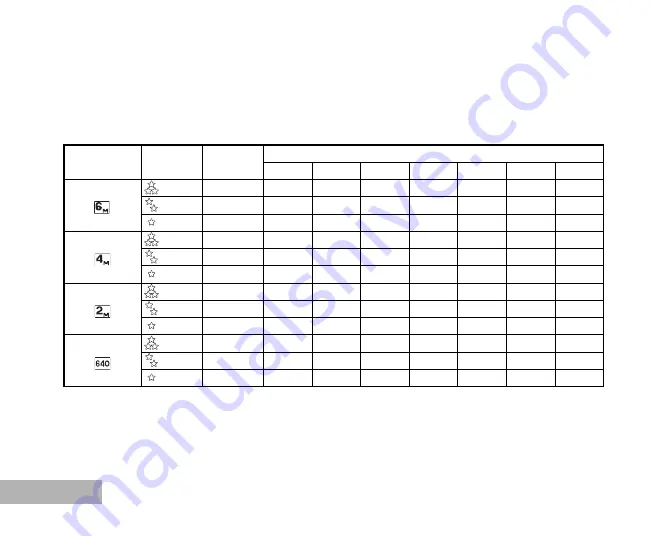
EN-82
Possible Number of Recordable Images
The frame counter indicates the approximate number of images that can be stored on the internal memory
and the SD Memory Card. The number of recordable images may vary depending on the recorded subject,
the capacity of the memory card, if there are files other than images or when the recording is made while
switching the picture quality or resolution.
The above data shows the standard testing results. The actual capacity varies according to the shooting
conditions and settings.
Resolution
Quality
Internal
Memory
SD Memory Card
32MB
64MB
128MB 256MB 512MB
1GB
2GB
2816 x 2112
Best
4
9
20
42
82
164
329
670
Better
8
20
41
85
166
329
659
1342
Good
13
30
63
127
249
494
989
2013
2304 x 1728
Best
6
15
31
63
124
247
494
1006
Better
13
30
63
127
249
494
989
2013
Good
19
43
90
182
356
706
1414
2877
1600 x 1200
Best
13
30
63
127
249
494
989
2013
Better
26
61
126
256
499
989
1980
4028
Good
38
88
180
366
713
1414
2829
5754
640 x 480
Best
68
154
317
641
1249
2475
4951
10071
Better
113
258
528
1068
2082
4125
8253
16785
Good
152
344
705
1425
2776
5501
11004
22381










































