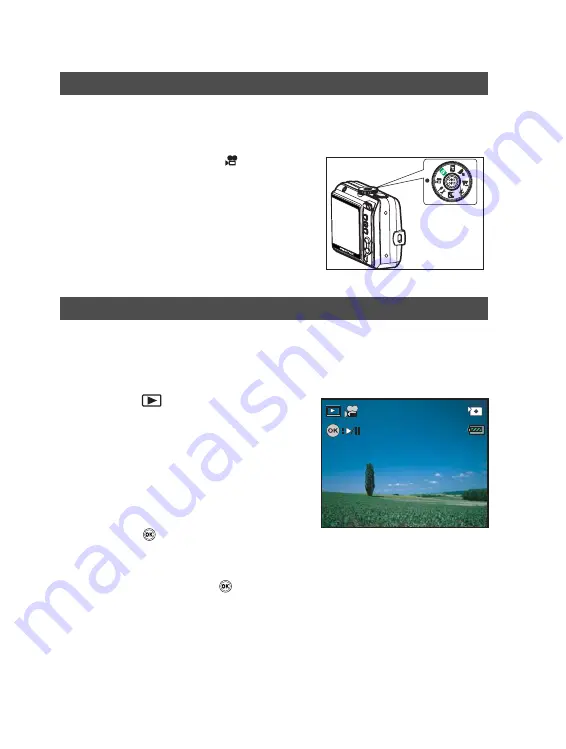
EN-9
Recording Movie Clips
This mode allows you to record movie clips with sound via built-in
microphone.
1. Rotate the mode dial to
and turn
your camera on by pressing the
power switch.
2. Press the shutter release button to
start recording.
3. To stop recording, press the shutter
release button again.
Playing Back Movie Clips
You can play back the recorded movie clips on the LCD monitor.
However, the sound recorded with movie clips can only be played back
on a TV or a computer.
1. Press the
button.
2. Use the four-way controller (
W X
) to
go through the images until the movie
clip you want to play back is displayed.
To view the previous image, press
the four-way controller (
W
).
To view the next image, press the
four-way controller (
X
).
3. Press the
button to start playing
back the movie clips.
To pause or resume movie
playback, press the
button again.
100-0001
1/7
01/01/2006
12:01
00:05















