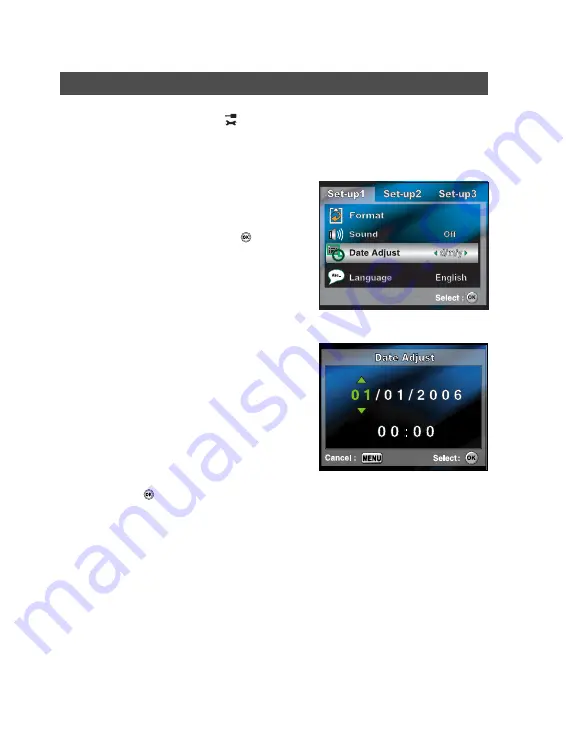
EN-7
Setting the Date and Time
1. Rotate the mode dial to
and turn
your camera on by pressing the
power switch.
2. [Set-up1] is displayed.
3. Use the four-way controller (
T
) to
select [Date Adjust] and the four-
way controller (
WX
) to switch the
date types, then press the
button.
4. Press the four-way controller (
WX
)
to select Day, Month, Year and Time
fields.
To increase a value, press the
four-way controller (
S
).
To decrease a value, press the
four-way controller (
T
).
The time is displayed in 24-hours
format.
5. Press the
button after all fields
are set.















