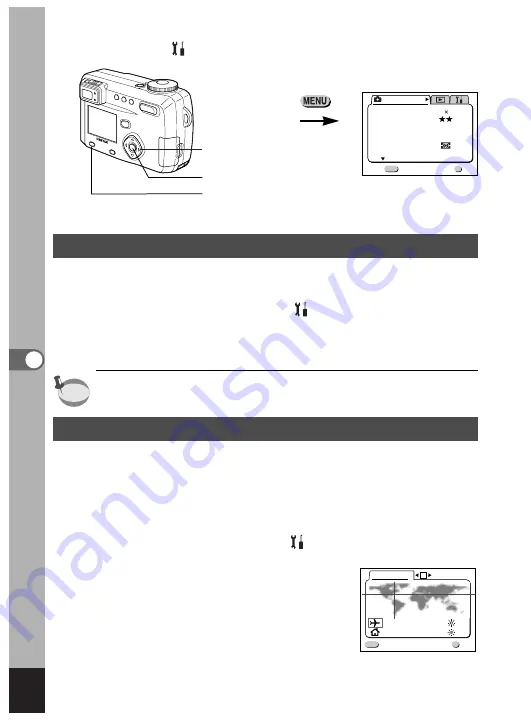
128
Editing/Settings
Changing the Date/Time
You can change the initial date and time settings.
z
Select [Date Adjust] on the [
Set-up] menu.
x
Press the four-way controller (
).
The date screen will be displayed.
See “Setting the Date and Time” (p.22) for the setting procedure.
Setting the World Time
The city and time selected in “Initial Settings” (p.20) serve as the
Home Time setting.
You can display the time in a city other than the Home Time city
(World Time) when shooting or playing back.
z
Select [World Time] on the [
Set-up] menu.
x
Press the four-way controller (
).
The World Time screen will be dis-played.
How to recall the [
Set-up] menu
NYC
TYO
17:18
04:18
World Time
MENU
Ok
OK
Exit
Rec. Mode
Wide
AWB
Auto
Recorded Pixels
Quality Level
White Balance
Focusing Area
AE Metering
Sensitivity
1/3
Exit
MENU
Ok
OK
2288 1712
memo
Four-way controller
OK button
Menu/Fn button
Содержание Optio 450
Страница 54: ...52 Memo...
Страница 70: ...68 Taking Pictures Example of a 3D picture...






























