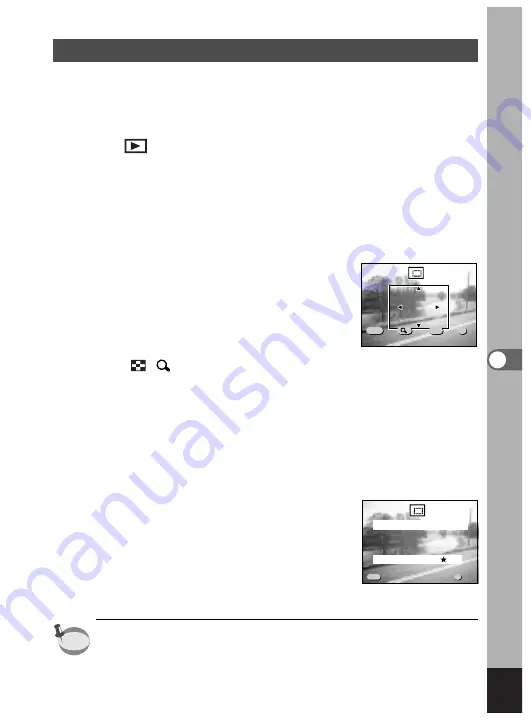
123
Editing/Settings
Trimming Images
You can trim part of a picture and save it as a separate image.
z
Press the Menu/Fn button.
x
Press the four-way controller (
).
The [
Playback] menu will be displayed.
c
Press the four-way controller (
) to select [Trimming].
v
Press the four-way controller (
).
The image that can be trimmed.
b
Choose the image you want to trim with the four-way
controller (
).
n
Press the OK button.
The trimming screen will be displayed.
m
Trim the image.
Operations available on the Trimming screen.
Zoom/
/
button
: Changes the size of the image
Display button
: Switches between horizontal and
vertical
Four-way controller (
) : Moves the trimming position up,
down, right and left
Menu/Fn button
: Returns to the screen for selecting an
image to be trimmed
,
Press the OK button.
.
Select the Quality level after
trimming with the four-way
controller (
).
⁄0
Press the OK button.
The trimmed image will be saved as a
separate image.
• Movie pictures cannot be trimmed.
• You cannot select a higher quality than that of the original image.
100-0020
100-0020
100-0020
MENU
OK
Exit
Exit
OK
OK
Siz
Size
Size
DISP
Rotate
Rotate
Rotate
Exit
OK
Select image quality
100-0020
100-0020
100-0020
MENU
OK
Quality Level
Ok
Ok
Exit
Exit
Ok
Exit
memo
Содержание Optio 450
Страница 54: ...52 Memo...
Страница 70: ...68 Taking Pictures Example of a 3D picture...






























