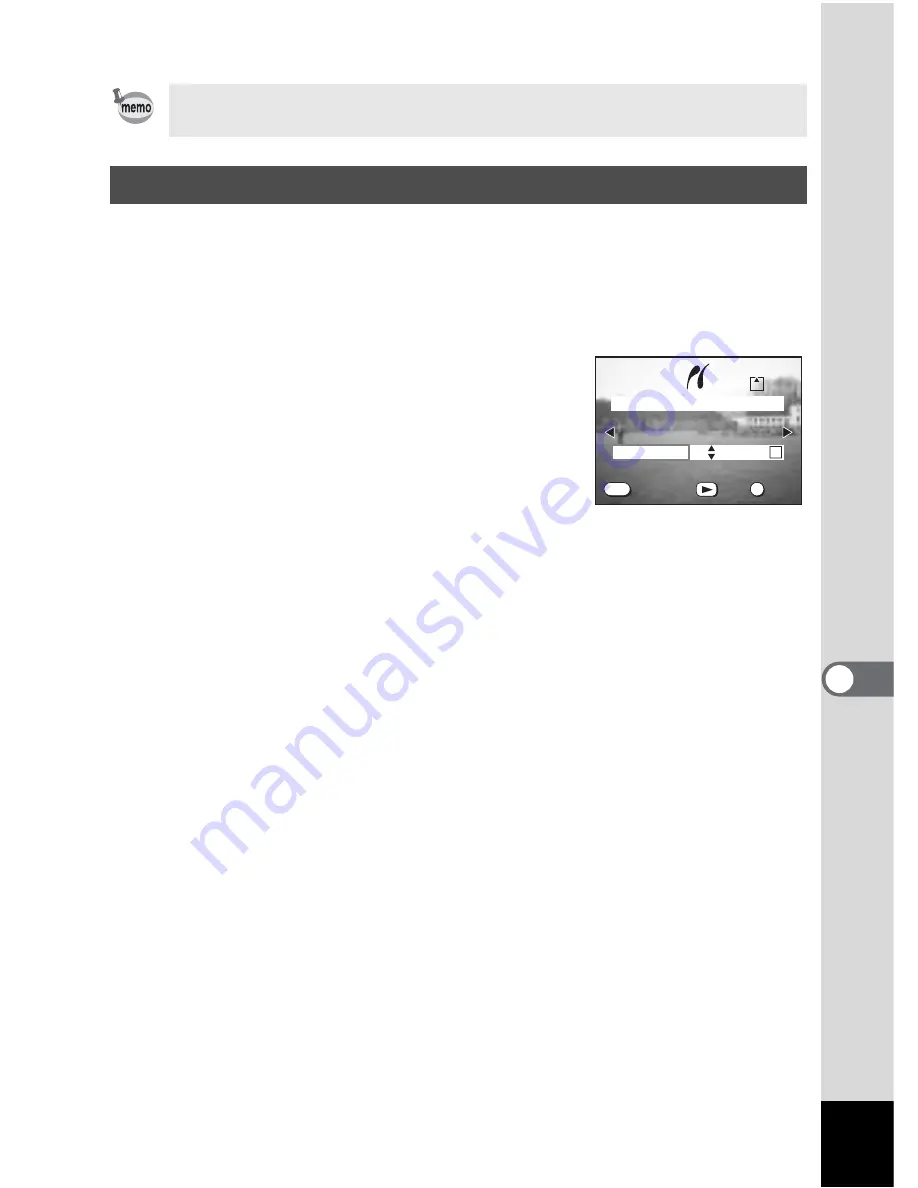
89
7
ing
1
On the [Select printing mode] screen, press the four-
way controller (
23
) to select [Print One].
2
Press the OK button.
The [Print this image] screen is displayed.
3
Use the four-way controller (
45
)
to select an image to print.
4
Use the four-way controller (
23
)
to select the number of prints.
You can select up to 10 prints.
5
Use the Playback button to select
[On] or [Off] for imprinting the date.
Repeated pressing of the Playback button switches between [On] and
[Off].
6
Press the OK button.
The printer prints with the specified settings.
The message “Continue printing?” is displayed after the image has
been printed. To continue printing, press the OK button to return to the
screen displayed before printing.
7
When you have finished printing, press the MENU
button.
The “Safely remove USB cable” message is displayed.
Connecting the camera to a printer that supports the PictBridge standard
illuminates the finder LED and emits a sound confirming the connection.
Printing Individual Images
Copies
OK
MENU
100-0001
01
Date
Print this image
Exit
Exit
Exit
Date
Date
Date
Содержание Optio 43WR
Страница 23: ...21 1 Getting Started...
Страница 80: ...76 6 Playback Deleting Moving pictures cannot be magnified...
Страница 130: ...Memo...














































