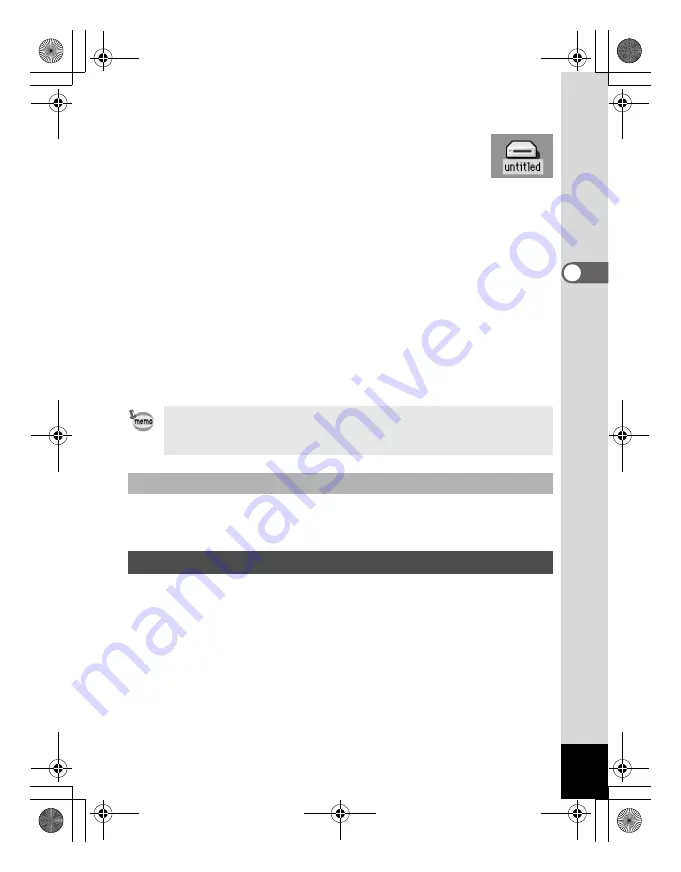
25
3
Turn your camera on.
The camera is recognized as [untitled] ([NO_NAME] in
OS X) on the desktop. The folder name can be
changed.
4
Double-click the [ACDSee™] folder on the desktop.
5
Double-click the [ACDSee™] program icon.
An image list (Browser) is displayed.
6
Open the camera folder.
The camera images are in the [untitled] (or volume label name if
the SD Memory Card has one)
→
[DCIM]
→
[XXXPENTX] (XXX is
a three-digit number) folder.
An image list of the camera is displayed.
7
Select the image to view from the image list.
Double-click the image you selected. A full-size image is displayed
(Viewer).
See your Macintosh user’s manual for how to copy or move files.
Please copy images to your Macintosh before editing them.
1
Drag [untitled] (or the volume label name on the SD
Memory Card) to your trash.
2
Disconnect the USB cable from your camera and your
Macintosh.
If the SD Memory Card has a volume label, the volume label name
will be displayed instead of “untitled”. A new SD Memory Card
unformatted may show the manufacturer name or model number.
Copying images to your Macintosh
Disconnecting your Camera from your Macintosh
e_00_pc_kb367.book Page 25 Thursday, January 29, 2004 6:13 PM






























