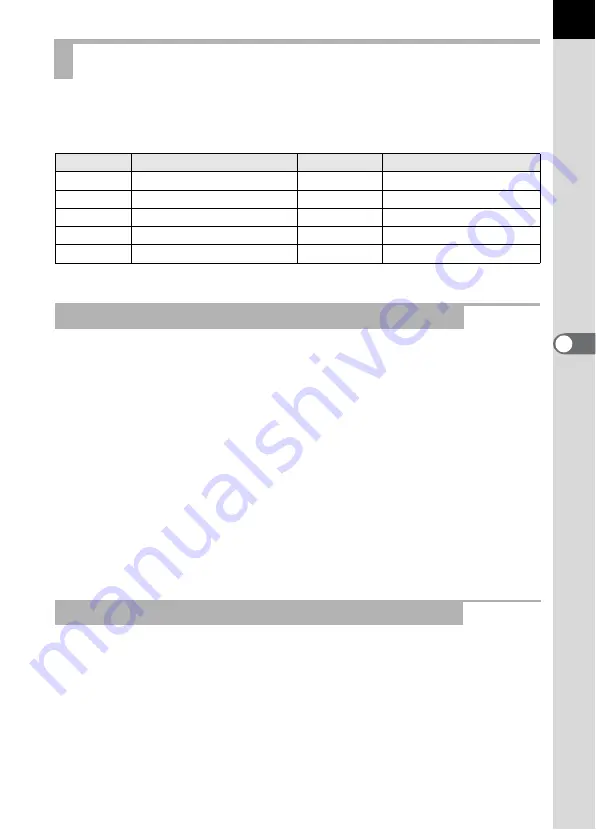
165
5
U
s
ing
the
Flas
h
Relationships between the guide number, aperture and distance must be
considered when shooting with the flash to obtain a correct exposure.
Calculate and adjust the shooting conditions if the flash output is not sufficient.
*1 This can be used when [3. Expanded Sensitivity] in the [
A
Custom Setting 1] menu is set to [On].
The following equation calculates the effective distance of the flash.
Maximum flash distance L1 = Guide number ÷ Aperture value
Minimum flash distance L2 = Maximum flash distance ÷ 5 *
* The value 5 used in the formula above is a fixed value
which applies only when using the built-in flash alone.
Example: When the sensitivity is ISO 100 and the aperture value is F2.8
L1 = 13 ÷ 2.8 = approx. 4.6 (m)
L2 = 4.6 ÷ 5 = approx. 0.9 (m)
Therefore, the flash can be used in a range of about 0.9 m to 4.6 m.
However, the built-in flash in this camera cannot be used when the
distance is 0.7 m or less. When the flash is used at closer than 0.7
m, it causes vignetting in the picture corners, light is distributed
unevenly and a picture may be overexposed.
The following equation calculates the aperture value for shooting distances.
Aperture value F = Guide number ÷ Shooting distance
Example: When the sensitivity is ISO 100 and shooting distance is 4 m,
the aperture value is:
F = 13 ÷ 4 = 3.25
If the resulting number (3.25, in the above example) is not available
as a lens aperture, the smaller number that is closest (2.8, in the
above example) is generally used.
Distance and Aperture when Using the Built-in Flash
Sensitivity Built-in Flash Guide Number
Sensitivity
Built-in flash guide number
ISO 100
Approx. 13
ISO 3200
Approx. 73.5
ISO 200
Approx. 18.4
ISO 6400
Approx. 104
ISO 400
Approx. 26
ISO 12800
Approx. 147
ISO 800
Approx. 36.8
Approx. 208
ISO 1600
Approx. 52
Approx. 294
Calculating Shooting Distance from Aperture Value
Calculating Aperture Value from Shooting Distance
Содержание K-5II
Страница 66: ...Memo 64 ...
Страница 78: ...Memo 76 ...
Страница 178: ...Memo 176 ...
Страница 230: ...Memo 228 ...
Страница 244: ...Memo 242 ...
Страница 278: ...Memo 276 ...
Страница 334: ...Memo ...
Страница 335: ...Memo ...






























