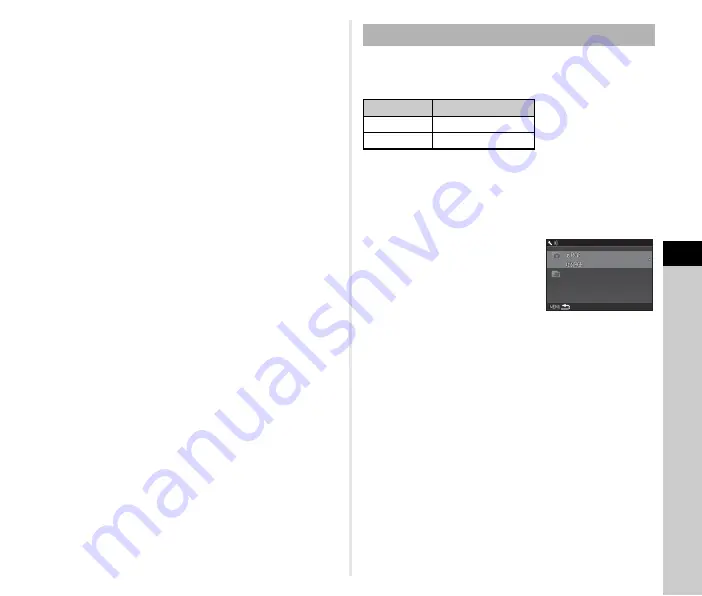
6
Se
tting
s
105
5
After entering the text, move the text selection
cursor to [Finish], and press
E
.
6
Press
F
twice.
t
Memo
• A folder with a new number is created when the folder name
is changed.
• A maximum of 500 images can be stored in a single folder.
When the number of captured images exceeds 500, a new
folder is created with the number following the number of the
folder currently being used. When the drive mode is set to
[Bracketing], images are stored in the same folder until
shooting is completed.
u
Caution
• The maximum folder number is 999. After the folder number
reaches 999, you cannot capture new images if you attempt
to change the folder name or create a new folder, or when the
file name number reaches 9999.
One of the following string of characters is used as the file name
prefix depending on the [Color Space] setting of [Image Capture
Settings] in the
A
2 menu.
The first four characters can be changed to a character string of
your choice.
1
Select [File Name] in
D
3 menu and press
D
.
The [File Name] screen appears.
2
Select
A
or
C
, and press
D
.
The text-entry screen appears.
3
Change the text.
Up to four single-byte alphanumeric characters can be
entered as an alternative for the first part of the file name,
while the asterisks stand for figures that increase
automatically shot by shot.
Refer to Steps 4 and 5 of “Folder Name” (p.104) for how to
enter text.
4
Press
F
twice.
t
Memo
• When [Color Space] is set to [AdobeRGB], the file name
prefix is “_” and first three characters of the entered character
string becomes the file name.
• For movies, regardless of the [Color Space] setting, the file
name is “IMGP
.MOV” or the one with the entered string
of characters.
File Name
Color Space
File Name
sRGB
IMGP
.JPG
AdobeRGB
_IMG
.JPG
I
I M
MG
G P
P
.JPG
.JPG
.MOV
I
I M
MG
G P
P
__ II M
MG
G
File Name
File Name
Содержание K-1
Страница 99: ...5 Sharing 97 Device Information Language 4 Change the settings and tap 1 ...
Страница 137: ...Memo ...
Страница 138: ...Memo ...
















































