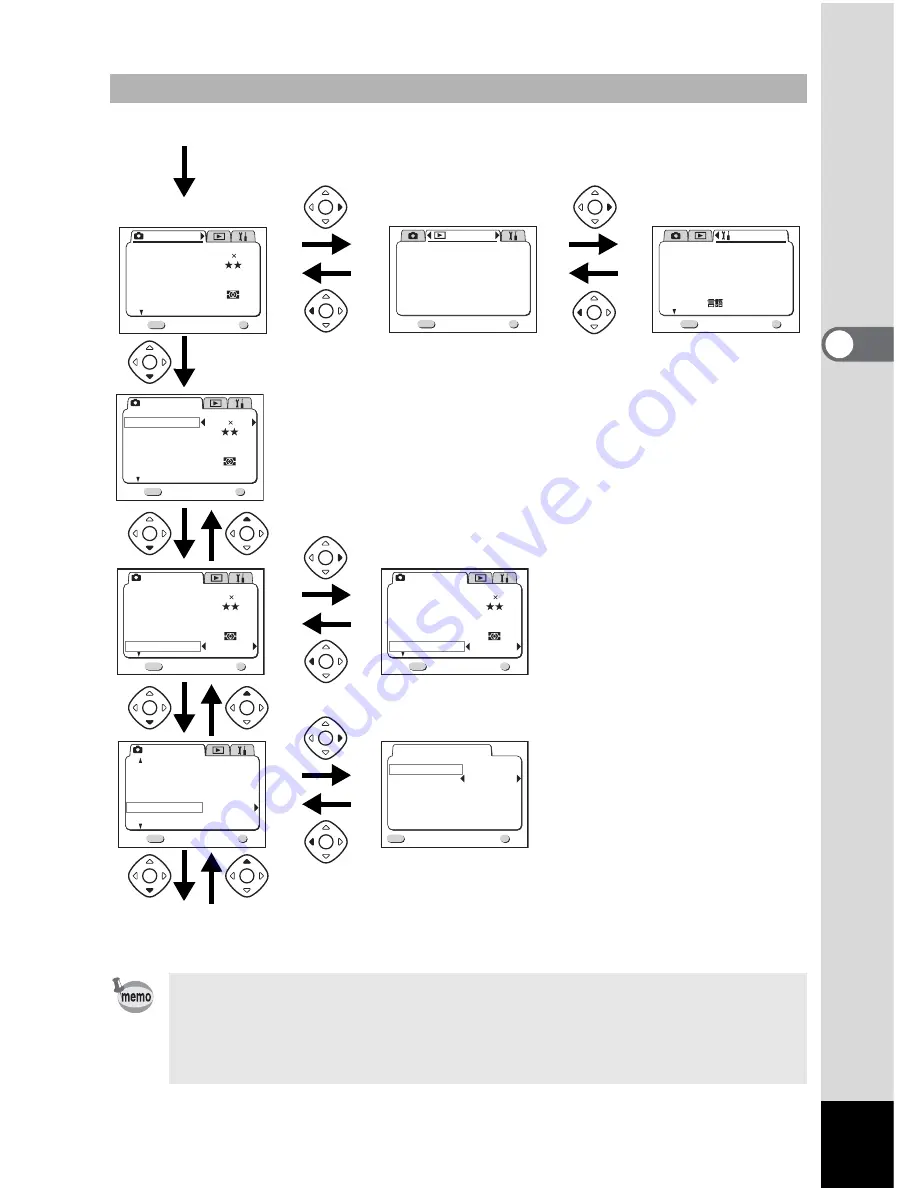
35
Com
m
on
O
p
erati
ons
3
Example of menu operation
• If you press the shutter release button halfway and move the camera to
Capture mode, any changes to the setting will not be saved.
• The [
A
Rec. Mode] menu will be displayed and when you display the
menu from Playback mode, the [
Q
Playback] menu will be displayed
when you display the menu from Capture mode.
R e c . M o d e
W i d e
AWB
A u t o
Q u a l i t y L e v e l
W h i t e B a l a n c e
F o c u s i n g A r e a
A E M e t e r i n g
S e n s i t i v i t y
Exit
1 / 3
MENU
OK
OK
2592 1944
R e c o r d e d P i x e l s
1
Menu / Fn button
[
A
Rec.Mode] menu
[
Q
Playback] menu
OK
OK
P l a y b a c k
R e s i z e
T r i m m i n g
A l a r m
S l i d e s h o w
P i c t B r i d g e
D i g i t a l F i l t e r
3 s e c
O f f
E x i t
MENU
1 / 1
2
3
R e c . M o d e
W i d e
AWB
A u t o
Q u a l i t y L e v e l
W h i t e B a l a n c e
F o c u s i n g A r e a
A E M e t e r i n g
S e n s i t i v i t y
Exit
1 / 3
MENU
OK
OK
2592 1944
R e c o r d e d P i x e l s
3
R e c . M o d e
W i d e
AWB
A u t o
Q u a l i t y L e v e l
W h i t e B a l a n c e
F o c u s i n g A r e a
A E M e t e r i n g
S e n s i t i v i t y
Exit
1 / 3
MENU
OK
OK
2592 1944
R e c o r d e d P i x e l s
3
R e c . M o d e
Exit
2 / 3
MENU
OK
OK
A u t o B r a c k e t
D i g i t a l Z o o m
I n s t a n t R e v i e w
I n t e r v a l S h o o t
O f f
O n
2 s e c
F a s t F w d M o v i e
F l a s h E x p . C o m p .
0 . 0
3
To the next screen
R e c . M o d e
W i d e
AWB
1 0 0
Q u a l i t y L e v e l
W h i t e B a l a n c e
F o c u s i n g A r e a
A E M e t e r i n g
S e n s i t i v i t y
Exit
1 / 3
MENU
OK
OK
2592 1944
R e c o r d e d P i x e l s
I n t e r v a l S h o o t
I n t e r v a l
N u m b e r o f S h o t
S t a r t T i m e
0 h r 0 0 m i n
0 2
1 m i n 1 0 s e c
MENU
OK
OK
E x i t
OK
OK
E x i t
MENU
1 / 3
S e t - u p
F o r m a t
S o u n d
D a t e S t y l e
m m / d d / y y
1 / 1 / 2 0 0 3
O f f
D a t e A d j u s t
W o r l d T i m e
L a n g u a g e /
E n g l i s h
[
B
Set-up] menu
Select screen
2
4
4’
Содержание 555 - Optio 555 5MP Digital Camera
Страница 70: ...68 Taking Pictures 4 Example of a 3D picture ...
Страница 143: ...141 7 Appendix ...
















































