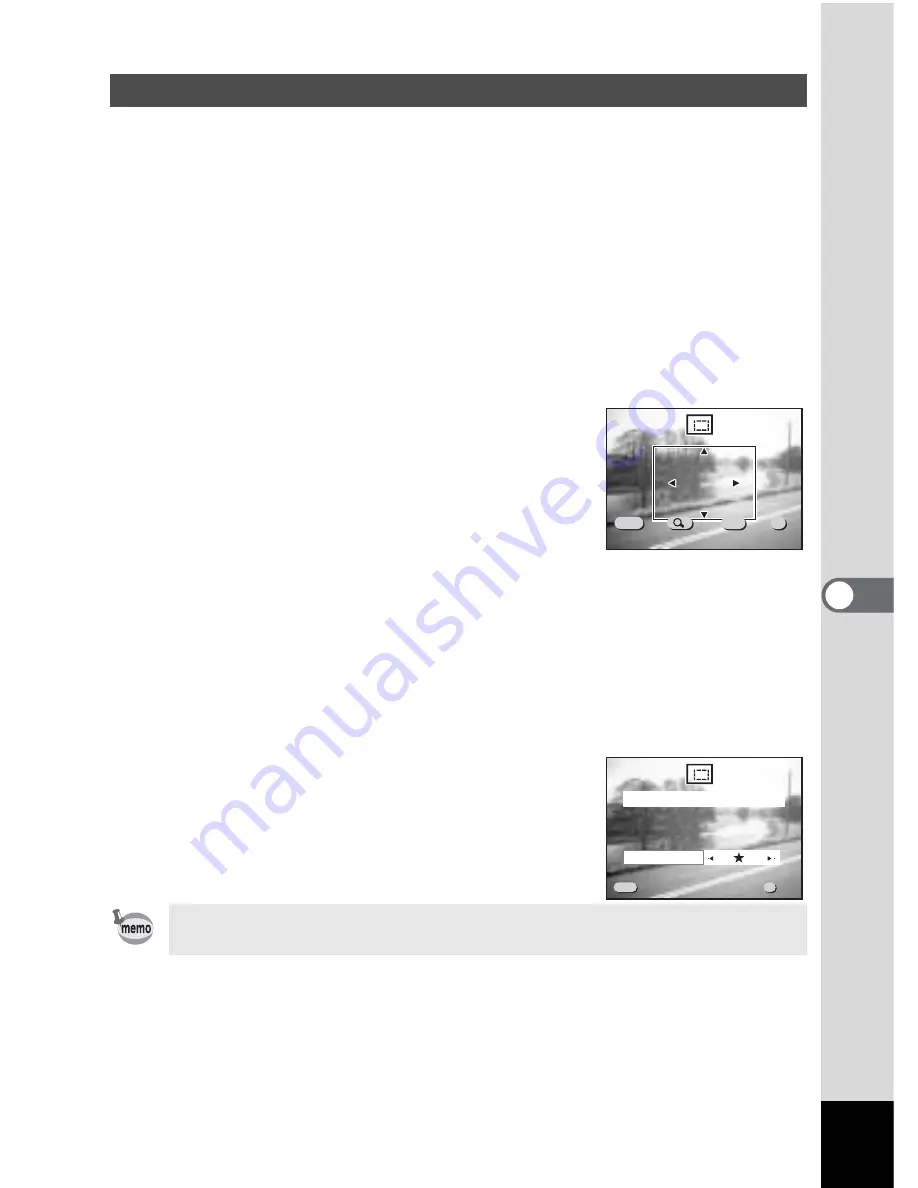
109
6
Editin
g / Se
tting
s
You can trim part of a picture and save it as a separate image.
1
Press the Menu / Fn button.
2
Press the four-way controller (
5
).
The [
Q
Playback] menu will be displayed.
3
Press the four-way controller (
23
) to select [Trimming].
4
Press the four-way controller (
5
).
The image that can be trimmed.
5
Choose the image you want to trim with the four-way
controller (
45
).
6
Press the OK button.
The trimming screen will be displayed.
7
Trim the image.
• Operations available on the Trimming
screen.
Zoom /
f
/
y
button
: Changes the size of the image
Display button
: Switches between horizontal and vertical
Four-way controller (
2345
)
: Moves the trimming position up, down,
right and left
Menu / Fn button
: Returns to the screen for selecting an
image to be trimmed
8
Press the OK button.
9
Select the Quality level after trimming
with the four-way controller (
45
).
10
Press the OK button.
The trimmed image will be saved as a separate
image.
Trimming Images
• Movie pictures cannot be trimmed.
• You cannot select a higher quality than that of the original image.
100-0020
100-0020
100-0020
MENU
OK
Exit
Exit
OK
OK
Size
Size
Size
DISP
Rotate
Rotate
Rotate
Exit
OK
S e l e c t i m a g e q u a l i t y
100-0020
100-0020
100-0020
MENU
Q u a l i t y L e v e l
Exit
Exit
Exit
OK
OK
OK
OK
Содержание 555 - Optio 555 5MP Digital Camera
Страница 70: ...68 Taking Pictures 4 Example of a 3D picture ...
Страница 143: ...141 7 Appendix ...






























