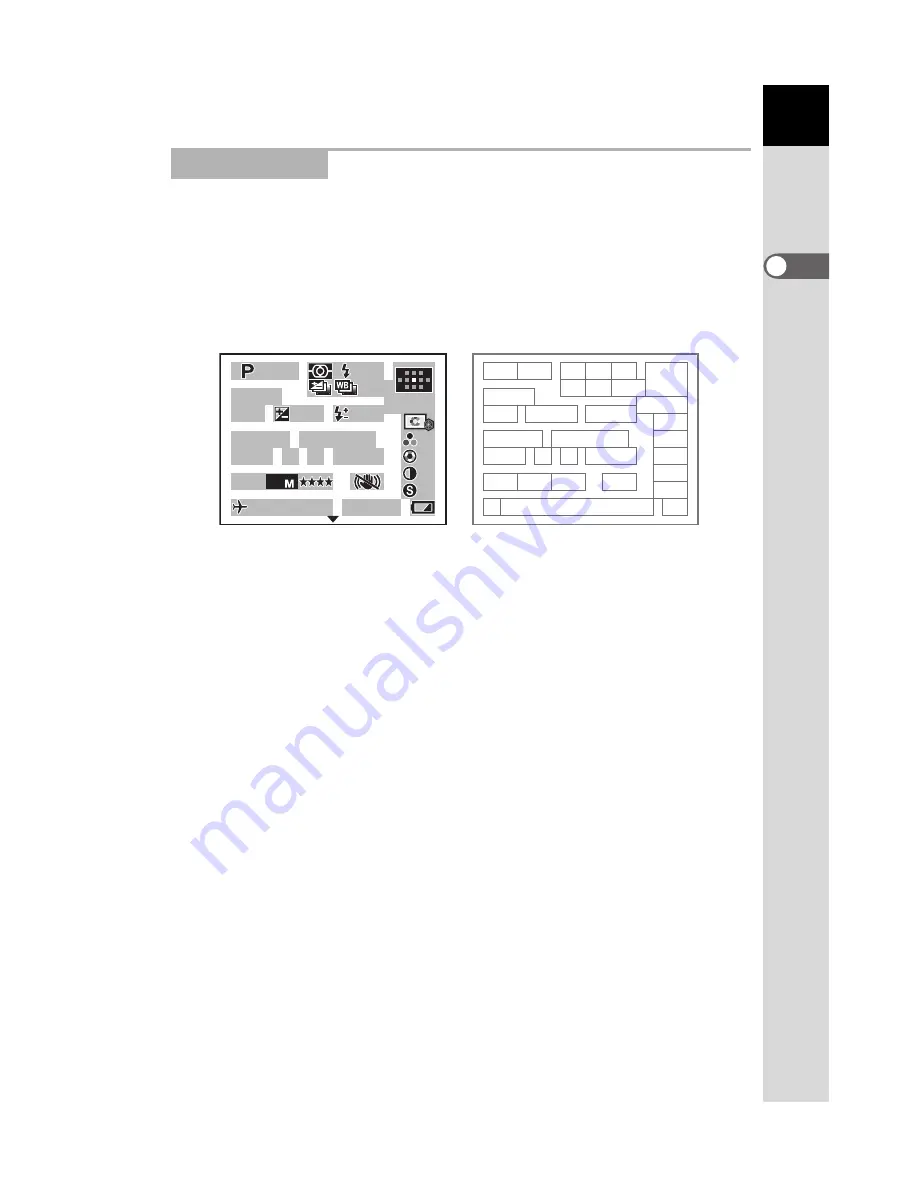
Bef
o
re
Usi
n
g
You
r Cam
er
a
1
23
Press the
M
button in Capture mode to display the capture function
settings on the monitor for 30 seconds.
Press the four-way controller (
23
) while displayed to switch to Detailed
information display.
Detailed information display (p.1)
Capture Mode
1
Exposure mode (p.32)
16
ISO correction in AUTO (p.78)
2
USER mode (p.133)
17
White balance (p.160)
3
AE metering (p.98)
18
GM compensation (p.162)
4
Flash mode (p.61)
19
BA compensation (p.162)
5
Drive mode (p.75)
20
Color Space
6
Exposure bracket (p.129)/
Multi-exposure (p.103)
21
File format (p.158)
22
JPEG recorded pixels (p.156)
7
Extended bracket (p.131)
23
JPEG quality (p.157)
8
Focus mode (p.104)
24
Shake Reduction (p.65)
9
AF point position (p.107)
25
Image Tone (p.154)
10
Lens focal length (p.65)
26
Saturation/Filter Effect (p.154)
11
Shutter speed (p.76)
27
Hue/Toning (p.154)
12
Aperture (p.77)
28
Contrast (p.154)
13
EV compensation (p.100)
29
Sharpness/Fine Sharpness
(p.154)
14
Flash exposure compensation
(p.136)
30
World Time (p.221)
15
Sensitivity (p.78)
31
Date and time (p.220)
32
Battery power (p.38)
1
6
8
9
7
13
14
18
27
26
25
24
23
15
16
17
19
29
20
30
31
32
21
22
28
2
3
4
5
10
11
12
RAW+
RAW+
ISO
ISO
10000K
10000K G2
G2 A1
A1 AdobeRGB
AdobeRGB
AdobeRGB
AUTO
AUTO
AUTO
AF.C
AF.C
AF.C
2 0 0 - 1 6 0 0
2 0 0 - 1 6 0 0
USER
USER
1 / 2 0 0 0
1 / 2 0 0 0
+ 1 . 3
+ 1 . 3
F 2 . 8
F 2 . 8
- 1 . 0
1 . 0
10
10
10 : 39
39
10 : 39 AM
AM
AM
4 0 0
4 0 0 mm
mm
RAW+
ISO
10000K G2 A1
2 0 0 - 1 6 0 0
USER
1 / 2 0 0 0
+ 1 . 3
± 0
± 0
± 0
± 0
± 0
± 0
± 0
± 0
F 2 . 8
- 1 . 0
4 0 0 mm
g
g
/ 2008
2008
02
02 02
02 2008
/
/
02 02
/
Содержание 19411
Страница 6: ...Memo 5 ...
Страница 135: ...Memo 134 ...
Страница 153: ...Memo 152 ...
Страница 169: ...Memo 168 ...
Страница 193: ...Memo 192 ...
Страница 203: ...Memo 202 ...
Страница 215: ...Memo 214 ...
Страница 243: ...Memo 242 ...
Страница 286: ...Memo ...
















































