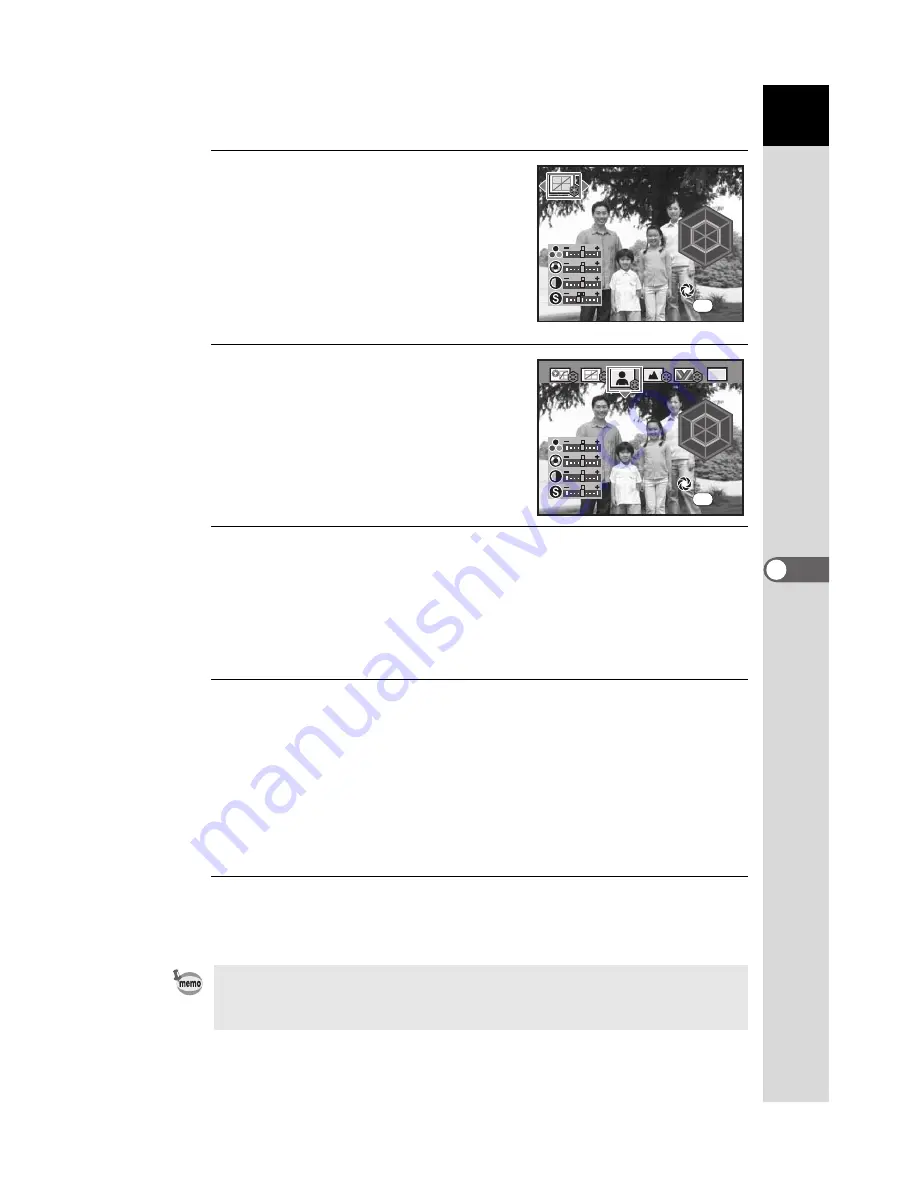
155
Shoot
ing Se
tti
ngs
6
2
Press the
4
button.
The Custom Image screen appears.
After the power is turned on, the last
image taken is displayed in the
background. Set the main switch to
|
to
change the background image to the
Digital Preview image.
3
Use the four-way controller
(
45
) to choose the Image Tone.
4
Use the four-way controller (
23
) to choose the item you
want to change ([Saturation], [Hue], [Contrast],
[Sharpness]).
When Image Tone is set to [Monochrome], you can change the settings
for [Filter Effect], [Toning], [Contrast], and [Sharpness].
5
Use the four-way controller (
45
) to change the setting.
The background image changes according to the setting.
You can visually check the saturation and hue with the radar chart.
For [Sharpness], turn the rear e-dial toward
y
to change the setting to
[Fine Sharpness]. The image outlines are even thinner and sharper with
[Fine Sharpness], making it suited for capturing fine subjects such as
hair.
6
Press the
4
button.
The camera returns to the Capture mode.
You can save the background image with the current settings as a JPEG
image. Press the
{
button to display the image save confirmation screen, and
then select [Save as] and press the
4
button.
R
Y
G
C
B
M
O K
O K
C h e c k
C h e c k
N a t u r a l
N a t u r a l
O K
C h e c k
N a t u r a l
OK
R
Y
G
C
B
M
BW
R
Y
G
C
B
M
R
Y
G
C
B
M
C h e c k
C h e c k
C h e c k
P o r t r a i t
P o r t r a i t
P o r t r a i t
O K
O K
O K
OK
Содержание 19411
Страница 6: ...Memo 5 ...
Страница 135: ...Memo 134 ...
Страница 153: ...Memo 152 ...
Страница 169: ...Memo 168 ...
Страница 193: ...Memo 192 ...
Страница 203: ...Memo 202 ...
Страница 215: ...Memo 214 ...
Страница 243: ...Memo 242 ...
Страница 286: ...Memo ...






























