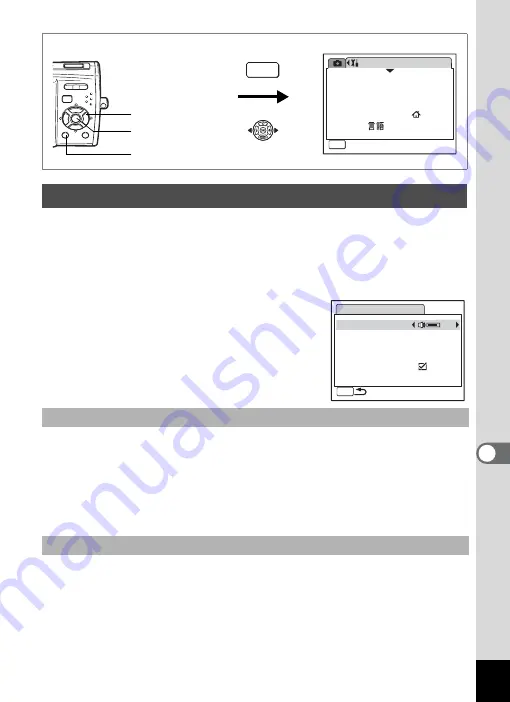
147
8
Settin
g
s
You can adjust the volume of operation sounds and change the type of
sound.
1
Use the four-way controller (
23
) to select [Sound] on
the [
u
Setting] menu.
2
Press the four-way controller (
5
).
The Sound screen appears.
3
Use the four-way controller (
23
) to select [Volume].
4
Use the four-way controller (
45
) to adjust the volume.
The selected volume is saved.
Set the volume to 0 to mute the start-up sound, shutter sound,
operation sound, and self-timer sound.
5
Use the four-way controller (
23
) to select [Start-up
Sound].
6
Press the four-way controller (
5
).
A pull-down menu appears.
Changing the Sound Settings
Changing the Operation Volume
Changing the Sound Type
S e t t i n g
0 3 / 0 3 / 2 0 0 7
Language/
MENU
1 / 3
F o r m a t
S o u n d
E n g l i s h
D a t e A d j u s t
Wo r l d Ti m e
E x i t
How to display the [
u
Setting] menu
MENU
3
button
4
button
Four-way controller
S o u n d
Vo l u m e
1
1
S t a r t - u p S o u n d
S h u t t e r S o u n d
O p e r a t i o n S o u n d
S e l f - t i m e r S o u n d
1
MENU















































