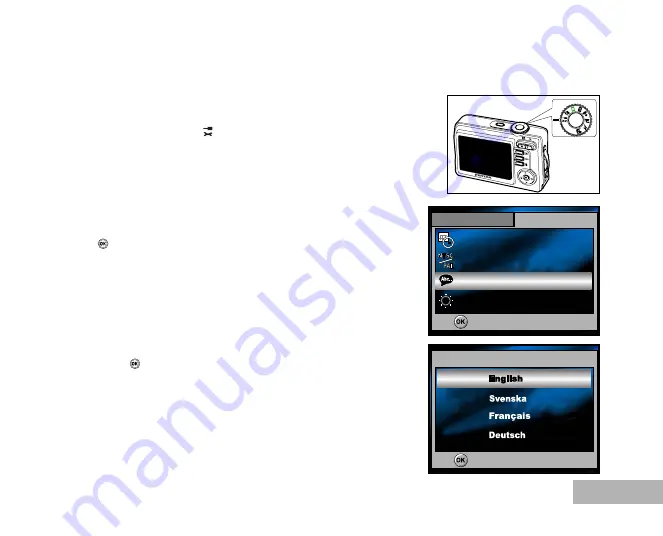
EN-25
Choosing the Screen Language
When the camera is turned on for the first time, a language-selection screen will be displayed in the monitor.
Follow the steps below to choose the desired language.
1. Rotate the mode dial to
and turn your camera on by pressing
the Power switch.
2. Press the four-way controller (
X
) to select the [Set-up2] menu.
3. Use the four-way controller (
T
) to select [Language], then press
the
button.
4. Use the four-way controller (
ST
) to select the language you want.
5. Press the
button to confirm.
Set-up 1
Set-up 2
OK :
3 / 5
Date Adjust
Video Out
Language
Brightness
PAL
English
d/m/y
Language
OK :
1 / 8






























