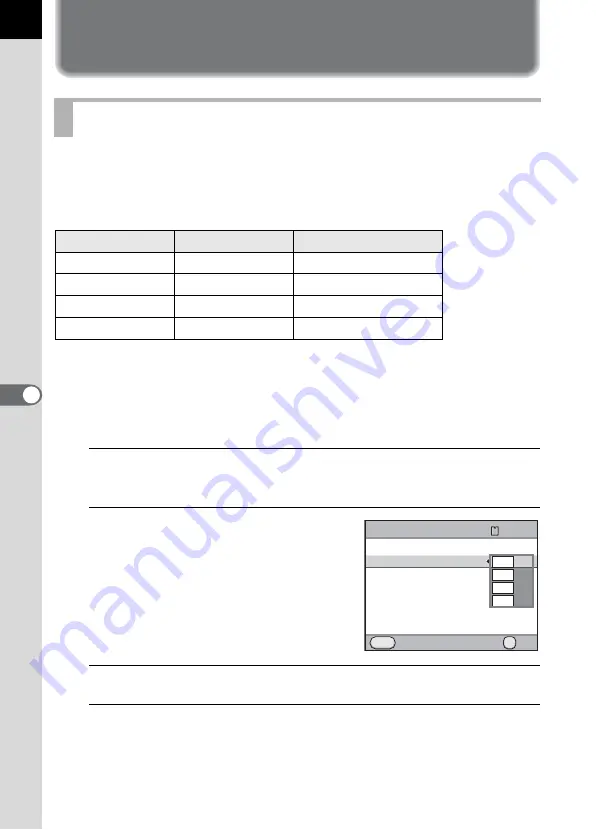
186
Sho
o
ting
Setti
ngs
6
Setting the File Format
You can select the number of recorded pixels from
W
,
J
,
P
and
i
.
The more pixels there are, the larger the picture and the bigger the file
size. The file size will also differ according to the [JPEG Quality] setting.
The default setting is
W
.
The paper sizes above are references for optimal printing by recorded
pixels. The quality of the captured photo or printed picture depends on the
quality level, exposure control, resolution of the printer and a variety of
other factors.
1
Select [JPEG Recorded Pixels] in the [
A
Rec. Mode 1]
menu and press the four-way controller (
5
).
2
Use the four-way controller (
23
)
to select the number of recorded
pixels.
When the number of recorded pixels is
changed, the number of recordable
images appears at the top right of the
screen.
3
Press the
4
button.
4
Press the
3
button.
The camera is ready to take a picture.
Setting the JPEG Recorded Pixels
Recorded Pixels
Pixels
Paper Size
W
4672×3104
14"×17" / A2 paper
J
3936×2624
10"×12" / A3 paper
P
3072×2048
8"×10" / A4 paper
i
1728×1152
5"×7" / A5 paper
File Format
JPEG
JPEG Recorded Pixels
JPEG Quality
ISO AUTO Setting
D-Range Setting
Lens Correction
Cancel
MENU
120
OK
OK
14
M
10
M
6
M
2
M
Содержание 17811 - K-7 Digital Camera SLR
Страница 82: ...Memo 80 ...
Страница 186: ...Memo 184 ...
Страница 306: ...304 Appendix 10 Body Mount Cap K Hot Shoe Cover FK USB Cable I USB7 AV cable I AVC7 Sync Socket 2P Cap Others ...
Страница 326: ...324 Appendix 10 X M Flash X sync Speed mode 112 X sync socket 183 Z Zoom Display 214 Zoom Lens 71 ...
Страница 327: ...Memo 325 ...
Страница 333: ...Memo ...
Страница 334: ...Memo ...
Страница 335: ...Memo ...
















































