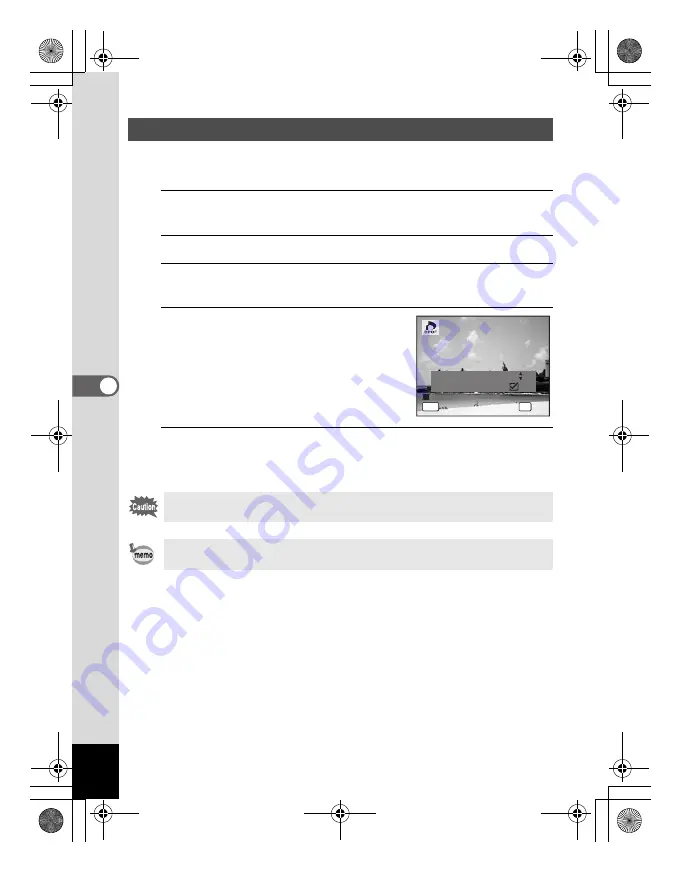
148
5
Editin
g an
d Printi
ng Im
age
s
When you choose the number of copies and whether or not to insert the
date, the settings are applied to all the images stored in the camera.
1
Display the screen for DPOF settings in
Q
mode.
Refer to Steps 1 to 3 on p.146.
2
Use the four-way controller (
23
) to select [All Images].
3
Press the
4
button.
The message [DPOF setting for all images] appears.
4
Choose the number of copies and
whether to insert the date or not.
Refer to Steps 6 and 7 in “Printing Single
Images” (p.147) for details of how to make
the settings.
5
Press the
4
button.
The settings for all the images are saved and the camera returns to the
DPOF setting screen.
\
Printing All Images
The number of copies specified in the DPOF settings applies to all the
images. Before printing, check that the number is correct.
Settings for single images are canceled when settings are made with [All
Images].
C o p
i e
s
D P O
F
s
e
t t
i
n g
f
o r
D P O
F
s
e
t t
i
n g
f
o r
a
l l i
m a g
e
s
a
l l i
m a g
e
s
D P O
F
s
e
t t
i
n g
f
o r
a
l l i
m a g
e
s
D a t
e
D a t
e
D a t
e
C a n c
e l
C a n c
e l
C a n c
e l
OK
O K
O K
O K
MEN
U
0 1
e_kb477.book Page 148 Thursday, November 20, 2008 4:21 PM
Содержание 17472 - Optio E70 Digital Camera
Страница 26: ...Memo 24 e_kb477 book Page 24 Thursday November 20 2008 4 21 PM ...
Страница 46: ...Memo 44 e_kb477 book Page 44 Thursday November 20 2008 4 21 PM ...
Страница 60: ...Memo 58 e_kb477 book Page 58 Thursday November 20 2008 4 21 PM ...
Страница 134: ...Memo 132 e_kb477 book Page 132 Thursday November 20 2008 4 21 PM ...
Страница 157: ...6 Settings Camera Settings 156 e_kb477 book Page 155 Thursday November 20 2008 4 21 PM ...
Страница 174: ...Memo 172 e_kb477 book Page 172 Thursday November 20 2008 4 21 PM ...






























