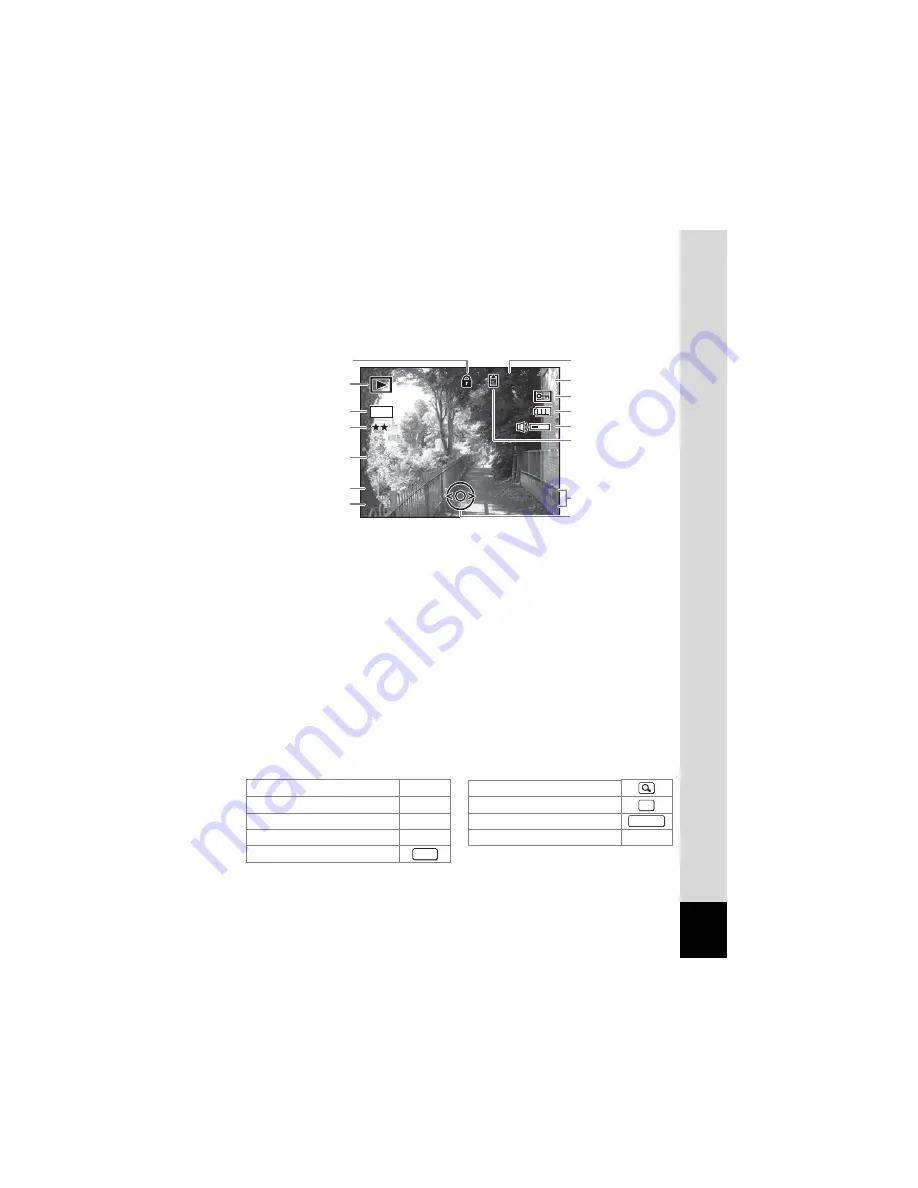
15
Full Display in Still Picture Playback Mode
(All of the indications are displayed here for explanatory purposes.)
The display shows information such as the shooting conditions. A1 to A10 appear
when [Normal Display] or [Detailed Display] is selected. B1 to B5 appear only
when [Detailed Display] is selected. (p.85)
In Normal Display, A5 and A8 disappear if no operation is performed for two
seconds.
Button operation guide
The button operation guide appears on the LCD monitor during operation.
The buttons are indicated as shown below.
A1
Playback mode icon (p.47)
A8
Shooting date and time (p.29)
A2
Folder number (p.127)
A9
Four-way controller operation
guide
A3
File number
A4
Protect icon (p.98)
A10
Key lock icon (p.48)
A5
Battery level indicator (p.19)
B1
Recorded pixels (p.62)
A6
Volume indicator (p.122)
B2
Quality level (p.64)
A7
Memory status (p.26)
B3
Sensitivity (p.72)
+
:Built-in memory
(without card)
B4
Shutter speed
B5
Aperture
a
:SD Memory Card
r
:Card is write-protected
Four-way controller (
2
)
2
Zoom button
Four-way controller (
3
)
3
4
/
W
button
Four-way controller (
4
)
4
Shutter release button
Four-way controller (
5
)
5
Green/
i
button
|
or
i
3
button
F 2 . 8
F 2 . 8
1 / 2 5 0
1 / 2 5 0
F 2 . 8
1 / 2 5 0
1 0 0
1 0 0 - 0 0 3 8
0 0 3 8
1 0 0 - 0 0 3 8
XX
XX
ISO
ISO
XX
ISO
8
M
1 4 : 2 5
1 4 : 2 5
0 2 / 0 2 / 2 0 0 8
0 2 / 0 2 / 2 0 0 8
B1
A5
A7
A8
A9
A2
B2
B3
B4
B5
A1
A4
A3
A6
A10
OK
SHUTTER
MENU






























