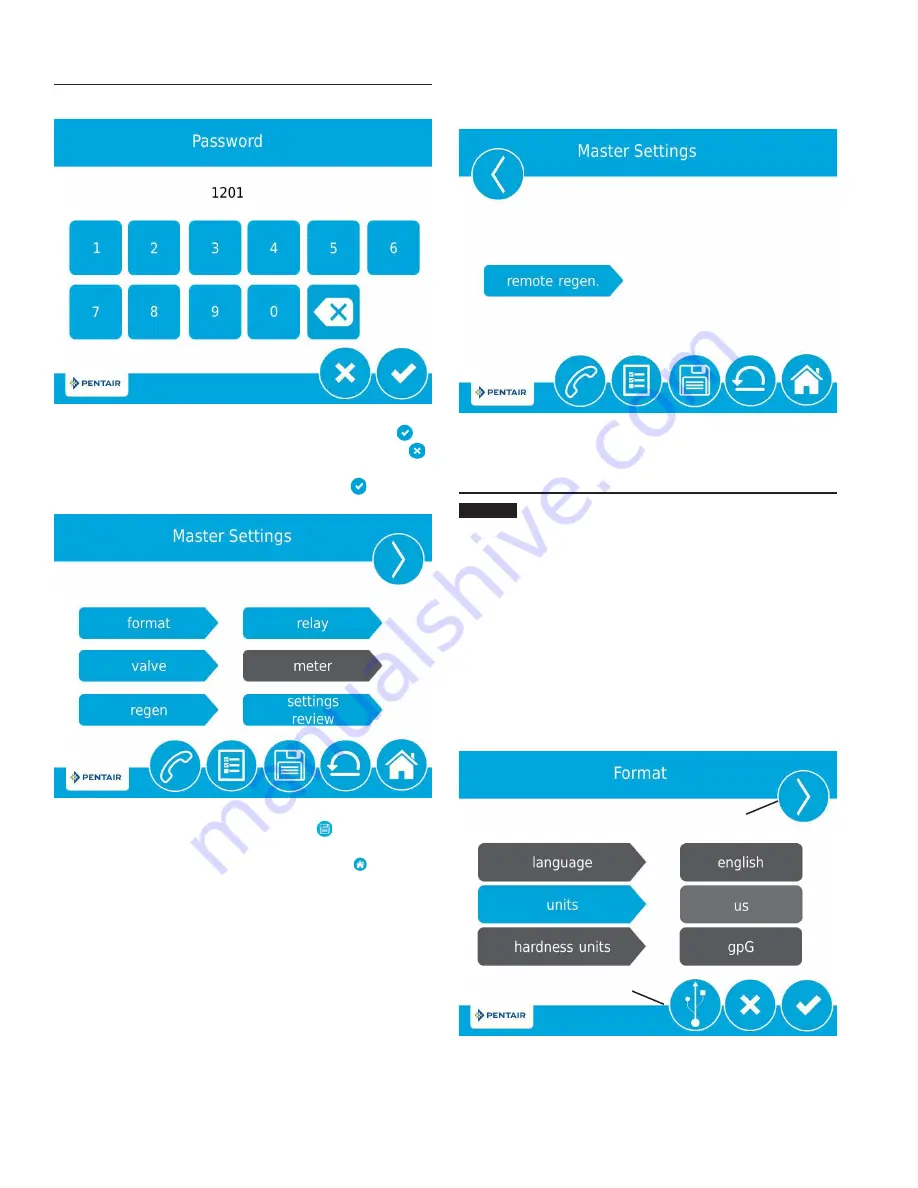
The Password screen displays a numeric keypad.
Figure 16 Password Screen
• Enter the master settings password
1201
and press
to
continue to the main Master Settings screen, or press
to return to the Home screen.
After entering the correct password and pressing , the main
Master Settings screen is displayed.
Figure 17 Main Master Settings Screen
While in the Master Settings screens, press to save all
set parameters to a custom profile (see "NON-FACTORY
SETTINGS" on page 14) or press the
Home
button to
return to the Home screen.
Features of the Master Settings screens are described
below. See MASTER SETTINGS PROGRAMMING and MASTER
SETTINGS REFERENCE CHART for more detailed information.
• format
: Contains settings for Language, Units, Assistance
Name, Assistance Phone, and Assistance Interval.
See TOUCHSCREEN CONTROL QUICK START for more
information about these settings.
• valve
: Contains settings for System, Valve, and
Regeneration Type.
• regen
: Contains settings for Regen Flow.
• relay
: Contains settings for Aux 1 and Aux 2 relays.
• meter
: Contains settings for Meter Types.
• settings review
: Displays a summary of all programmed
settings.
Press the screen navigation arrow at the top right of the screen
to navigate to the secondary Master Settings screen.
Figure 18 Secondary Master Settings Screen
• remote regen:
Contains settings for triggering a
regeneration via a remote input.
MASTER SETTINGS PROGRAMMING
CAUTION
Improperly adjusting master settings may cause
the system to operate incorrectly. Before entering
master settings please contact your professional
water dealer.
NOTE: If a regeneration is scheduled to occur while in
Master Settings, the scheduled regeneration will be
cancelled.
The following is a detailed overview of settings available
in Master Settings. Please see the MASTER SETTINGS
REFERENCE CHART for the complete set of values and ranges
available to program while in Master Settings.
Format Screen
From the main Master Settings screen (Figure 17) press the
format
button to display the Format screen.
Figure 19 Format Screen
Screen
Navigation
Arrow
TOUCHSCREEN CONTROL FEATURES
continued
USB
Connection
for Field
Programming
10 •
FLECK
5810 & 5812 XTR2 Service Manual

























