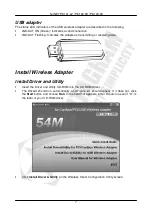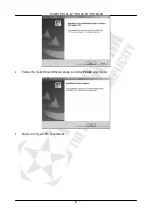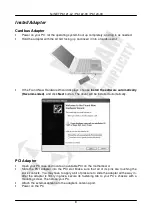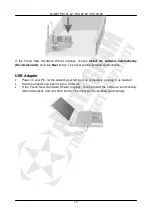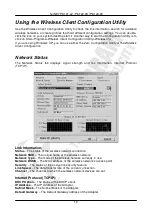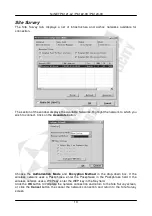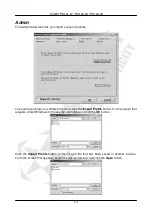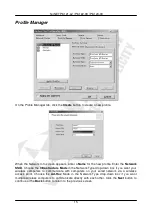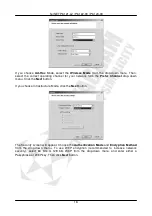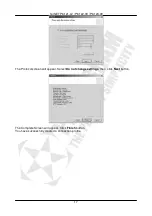horNET P6121-L2 / P6122-09 / P6123-09
18
Troubleshooting
This chapter provides solutions to problems that may occur during the installation and
operation of the Wireless Cardbus/PCI/USB Adapter. Read the descriptions below to solve
your problems.
1.
The Wireless Cardbus/PCI/USB Adapter does not work properly.
•
Reinsert the Wireless Cardbus/PCI/USB Adapter into your PC’s PCI slot/Cardbus
slot/USB slot.
•
Right click on My Computer and select Properties. Select the device manager and
click on the Network Adapter. You will find the Adapter if it is installed successfully.
If you see the yellow exclamation mark, the resources are conflicting. You will see
the status of the Adapter. If there is a yellow question mark, please check the
following:
•
Make sure that your PC has a free IRQ (Interrupt ReQuest, a hardware interrupt on
a PC.)
•
Make sure that you have inserted the right adapter and installed the proper driver. If
the Adapter does not function after attempting the above steps, remove the adapter
and do the following:
•
Uninstall the driver software from your PC.
•
Restart your PC and repeat the hardware and software installation as specified in
this User Guide.
2.
I cannot communicate with the other computers linked via Ethernet in the
Infrastructure configuration.
•
Make sure that the PC to which the Adapter is associated is powered on.
•
Make sure that your Adapter is configured on the same channel and with the same
security options as with the other computers in the Infrastructure configuration.
3.
What should I do when the computer with the Adapter installed is unable to
connect to the wireless network and/or the Internet?
•
Check that the LED indicators for the broadband modem are indicating normal
activity. If not, there may be a problem with the broadband connection.
•
Check that the LED indicators on the wireless router are functioning properly. If not,
check that the AC power and Ethernet cables are firmly connected.
•
Check that the IP address, subnet mask, gateway, and DNS settings are correctly
entered for the network.
•
In Infrastructure mode, make sure the same Service Set Identifier (SSID) is
specified on the settings for the wireless clients and access points.
•
In Ad-Hoc mode, both wireless clients will need to have the same SSID. Please note
that it might be necessary to set up one client to establish a BSS (Basic Service Set)
and wait briefly before setting up other clients. This prevents several clients from
trying to establish a BSS at the same time, which can result in multiple singular
BSSs being established, rather than a single BSS with multiple clients associated to
it.
•
Check that the Network Connection for the wireless client is configured properly.
•
If Security is enabled, make sure that the correct encryption keys are entered on
both the Adapter and the access point.
Содержание P6121-L2
Страница 4: ......
Страница 20: ...horNET P6121 L2 P6122 09 P6123 09 20 NOTES ...