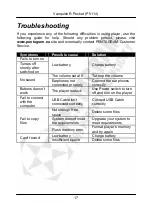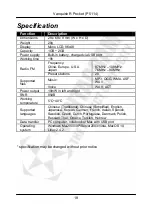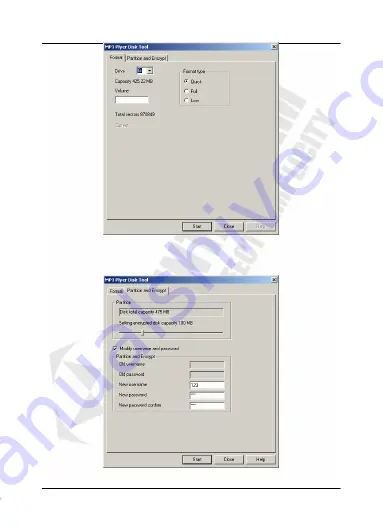
Vanquish R Pocket (P 5114)
14
3.
Select tab „Partition and encrypt”.
4.
Use slider to set encrypted partition size.
5.
Type in the user name and password which will be required to
access files on the encrypted partition.
6.
When finished, click „Start” button to begin encrypting.
7.
When the operation is complete your computer may be restarted.
Содержание P 5114
Страница 19: ...Vanquish R Pocket P 5114 19 NOTES ...
Страница 20: ...Vanquish R Pocket P 5114 20 NOTES ...