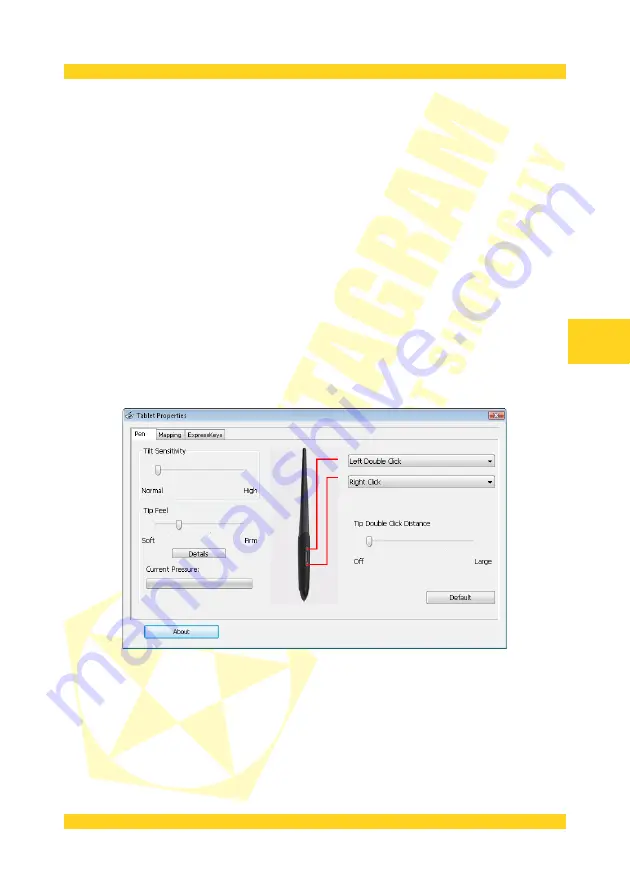
PENTAGRAM Designer (P 2700)
• Model - nazwa/wymiary (w calach) tabletu.
• Version - wersja oprogramowania firmware tabletu.
Pointing Device Info - informacje o stanie piórka:
• Proximity - określa czy piórko znajduje się w zasięgu sczytywania jego pozycji przez tablet
(In) czy jest poza nim (Out).
• X Data / Y Data - aktualna pozycja piórka względem obszaru roboczego (ostatnia znana jeśli
piórko znajduje się poza polem sczytywania tabletu).
• Switches - stan przycisków piórka:
• All Switches Open - żaden przycisk nie jest wciśnięty.
• 1 - końcówka piórka dotyka powierzchni tabletu.
• 2 - naciśnięty dolny boczny przycisk.
• 3 - naciśnięty górny boczny przycisk.
• Pressure - aktualna, procentowa wartość poziomu nacisku piórka.
• X Tilt / Y Tilt - aktualne pochylenie piórka względem obszaru roboczego (ostatnie znane jeśli
piórko znajduje się poza polem sczytywania tabletu).
Close - zamyka okno Diagnostic.
Zakładka Pen
Na tej zakładce możliwa jest konfiguracja ustawień piórka tabletu.
Tilt Sensitivity - zmiana czułości, z którą tablet będzie reagował na pochylenie piórka. Skala
czułości pochylenia zawiera się między wartościami Normal (normalna) a High (wysoka).
Tip Feel – zmiana twardości końcówki piórka, czyli stosunku faktycznej siły nacisku piórka na
powierzchnię tabletu do siły nacisku rejestrowanej przez tablet. Skala twardości końcówki
piórka zawiera się między wartościami Soft (miękka) a Firm (twarda).
Details - otwiera Okno Feel Details, umożliwiające zaawansowaną regulację czułości nacisku.
Current Pressure - aktualnie rejestrowany przez tablet nacisk końcówki piórka na jego
powierzchnię, ułatwiający ustalenie twardości końcówki piórka (Tip Feel).
Konfiguracja przycisków - umożliwia przypisanie bocznym przyciskom piórka funkcji przycisków
myszy. Do wyboru są następujące funkcje:
11
PL
Содержание P 2700
Страница 2: ......
Страница 4: ...PENTAGRAM Designer P 2700 2 PL ...
Страница 22: ...PENTAGRAM Designer P 2700 20 PL ...
Страница 24: ...PENTAGRAM Designer P 2700 2 EN ...
Страница 42: ...PENTAGRAM Designer P 2700 20 EN ...
Страница 44: ...PENTAGRAM Designer P 2700 2 DE ...
Страница 63: ......




























