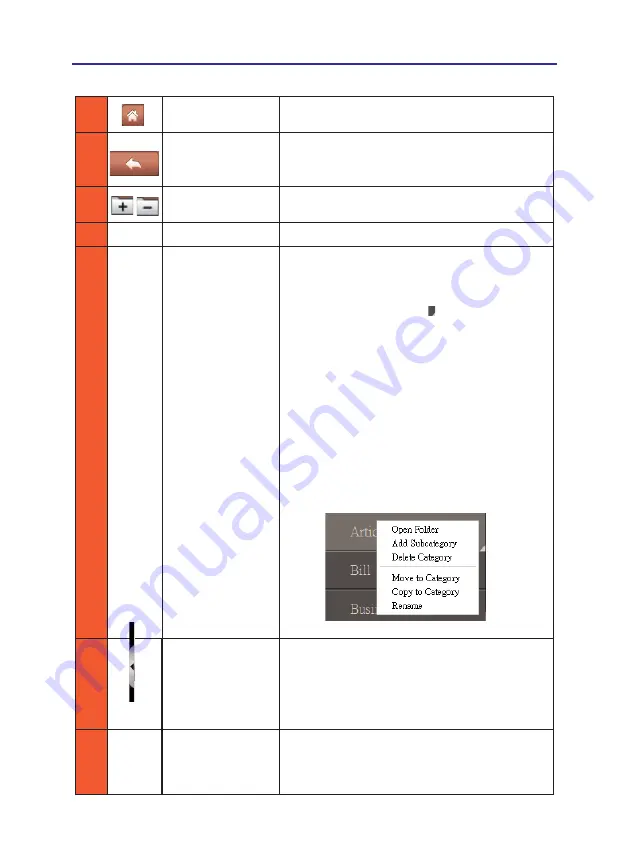
3-2
3-3
Chapter 3 Workspace
1
Home
Click this button to quickly return to All Docu-
ments.
2
Back
WorldocScan X allows multi-layer categories.
Click this button and you can return to the higher
layer category.
3
Add/Delete
Add/delete a category or subcategory.
4
All Documents
Click this button to display all documents.
5
Categories
WorldocScan X includes preset categories where
you can add documents. You can edit these
categories or create new categories. A category
with the little triangle icon has subcategories.
Double-click a category to display the subcatego-
ries within it.
Right-click a category and from the content
menu, you can open the folder where the category
and the files under it have saved, add a subcat-
egory under the targeted category, delete the
targeted category, move the targeted category and
the files within it to another category, copy the
targeted category and the files within it to another
category, or rename this category.
6
Adjust Pane Width
Click the little triangle to display or hide the
Categories pane.
Drag the bar to adjust the width of the Categories
pane.
7
Uncategorized
Categories
The uncategorized documents will be stored in
this category.
Содержание WorldocScan X
Страница 1: ...Penpower WorldocScan X User Manual Version v1 0a Release December 2011 ...
Страница 57: ......






























