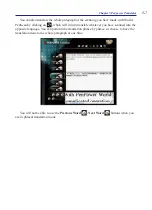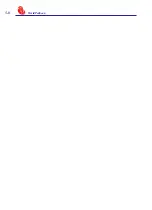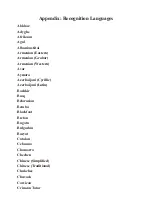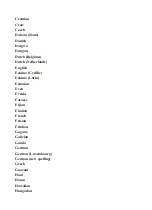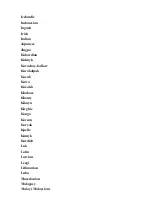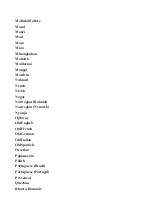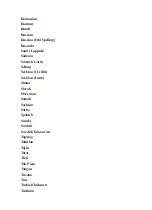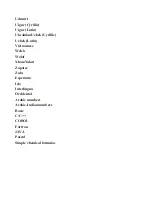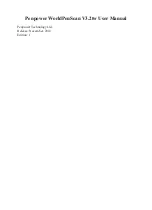Отзывы:
Нет отзывов
Похожие инструкции для WorldPenScan

imageFORMULA DR-2050C
Бренд: Canon Страницы: 22

DR-4010C - imageFORMULA - Document Scanner
Бренд: Canon Страницы: 58

CANOSCAN LIDE 200
Бренд: Canon Страницы: 2

2400 Series
Бренд: Xerox Страницы: 132

2400 Series
Бренд: Xerox Страницы: 46

VLX
Бренд: Navvis Страницы: 194

IRISNOTES EXECUTIVE - GETTING STARTED MAC
Бренд: I.R.I.S. Страницы: 4

Air Copy
Бренд: ION Страницы: 40

SIC4014H/G7
Бренд: Philips Страницы: 48

CARDIOMD
Бренд: Philips Страницы: 466

Film Strip Scanner
Бренд: Tevion Страницы: 29

Nimblegen MS 200
Бренд: Roche Страницы: 104

Matrix II MF-I
Бренд: Iron logic Страницы: 6

CS40xx
Бренд: Oce Страницы: 55

765
Бренд: Xerox Страницы: 158

BC92XLT
Бренд: Uniden Страницы: 64

BC92XLT
Бренд: Uniden Страницы: 64

BEARCAT UBC100XLT
Бренд: Uniden Страницы: 11