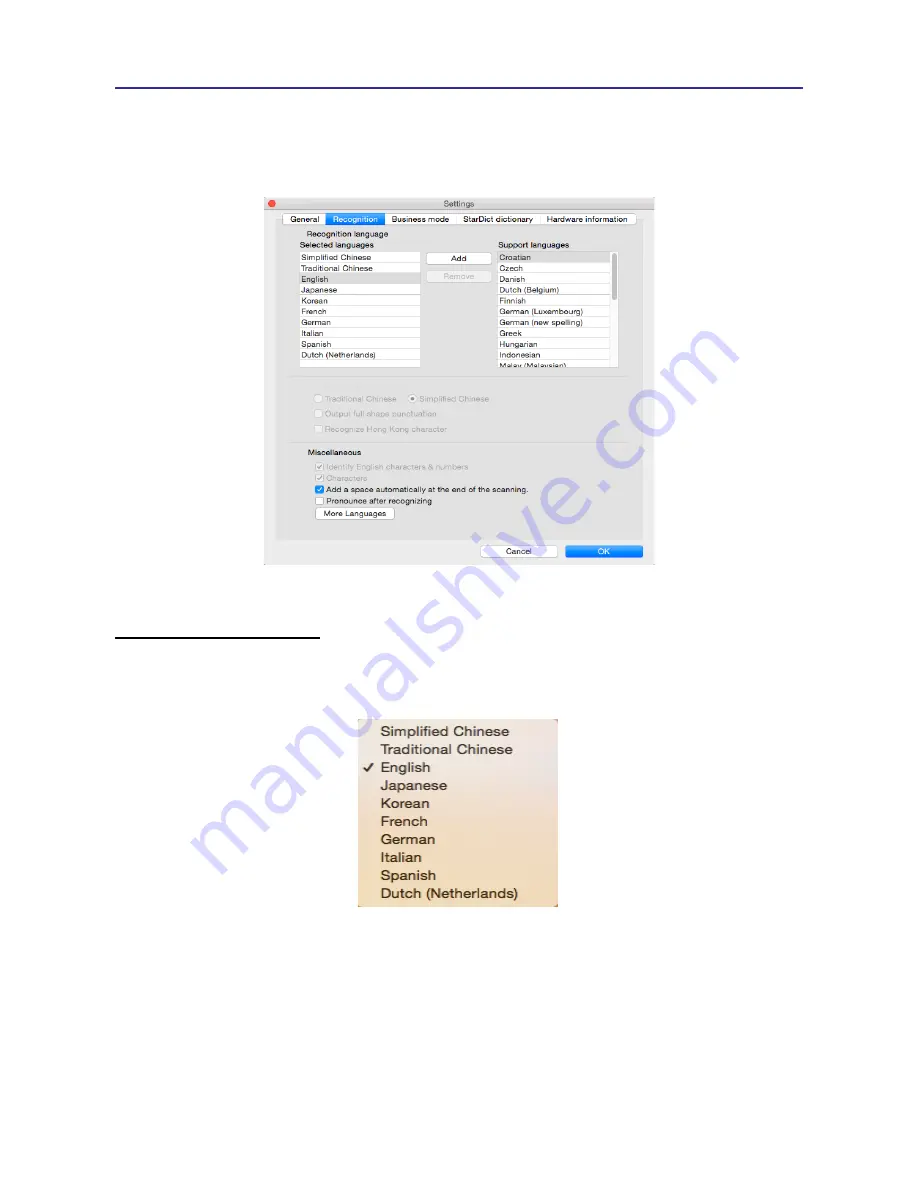
3-9
Chapter 3 Scanning and Settings
3.6.2 Recognition Settings
In the
[Recog Setting]
page, you can set up the recognition results, recognition contents
and at the end of scan, insert a space automatically.
Recognition Languages
PenPower WorldPenScan
provides lots of recognition languages for you to choose. In
the toolbar, you can drag down the recognition menu to select the recognition language you
want.
You can modify the recognition language menu in the Recognition Language tab of
Setting. In the Recognition Language Tab, the right column contains lots of recognition
languages for you to choose. The languages appear in the left column will all appear on
the recognition language drag down menu on the tool bar. In this tab, you can select the
recognition language in the right column and click [add] to add it into the left column. If
you want to remove a language from the left column, you can select the language you want
to remove and click [Remove] to remove it from the left column.






































