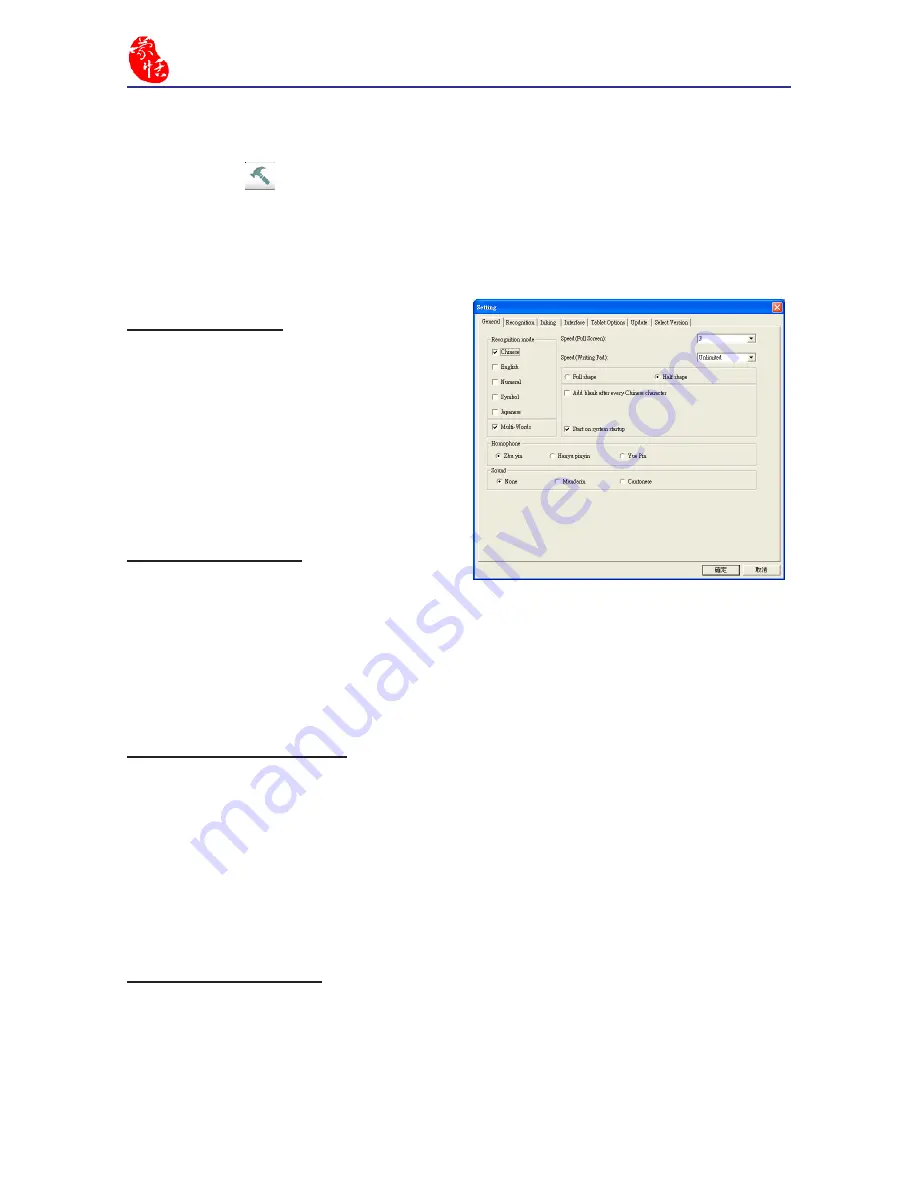
6
EZ Handwriter
4.2 Settings
Click
Menu
button and select
[Setting]
to open the setting dialogue.
4.2.1 General Setting
Recognition Mode
EZ Handwriter provides Chinese,
English, Numeral, Symbol, and Japanese
recognition modes. Only select the
recognition modes you want to improve
the recognition rate.
Note: Japanese recognition recognizes hira-
gana and katakana only.
Multi-Words Writing
Select
Multi-Words
option, you can
write up to 45 characters at a time. If you
are new to handwriting, or not yet used to
handwriting, you may uncheck this option.
Your writing will be deemed as one character to recognize to avoid mistakes in character
segmentation.
Writing Speed Adjustment
After handwriting, the system will begin to recognition your handwriting. EZ
Handwriter provides ten speed scales (1~10), the small the number, the shorter the time
for the recognition engine to kick off. Use bigger number if your handwriting is slow.
When writing on the
Writing Pad
of the
Window Interface
, you can select
Unlimited
. The
Writing Pad
will provide
Clear
,
Undo
,
Redo
and
Finish
button for you
to write stroke by stroke. If you are learning Chinese handwriting or you are not familiar
with handwriting, this feature is suitable for you.
Full shape /Half shape
Set recognition result of English, number and symbol and output in full or half code.
Содержание EZ Handwriter
Страница 1: ...EZ Handwriter User Manual Version 1 0 Release Date November 2011 ...
Страница 7: ......
Страница 10: ...1 3 Chapter One Product Introduction ...
Страница 28: ...Chapter Three Window Interface 3 11 ...
Страница 51: ......
Страница 57: ...7 2 EZ Handwriter ...
Страница 65: ...EZ Handwriter User Manual Publisher Penpower Technology Ltd Version 1 0 Release Date November 2011 ...






























