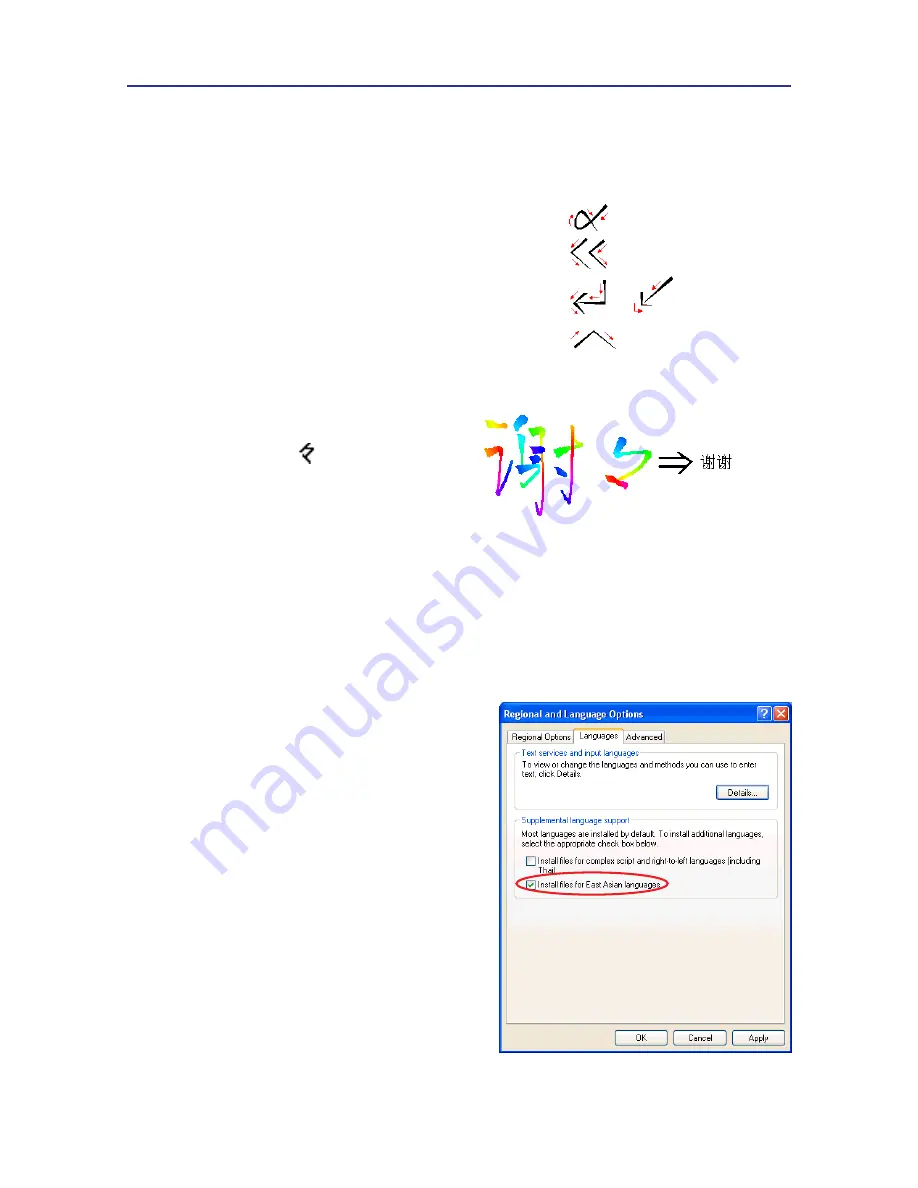
2-5
Chapter Two: Start to Use
2.6.4 Duplicator
In continuous writing mode, EZ
Handwriter will treat as the previous
character. If you want to input
『謝謝』
,
you may writing them as:
2.6.3 Editing Symbols
EZ Handwriter provides four standard editing symbols: delete, backspace, enter and
space bar. These are as follows:
1. Delete: Delete the character after the cursor.
2. Backspace: Delete the character before the cursor.
3. Enter: Change line in the cursor point.
Or
4. Space: Insert a blank in the cursor.
2.7 Language Settings for English Environments
If you use the Windows XP English operating system, your computer may not properly
display Chinese characters. Recommend setting up your operating system environment’s
language encoding support.
1. Click the
Start
button, and then point to
Settings
.
2. Click
Control Panel
, then double-click
Regional and Language Options
and
click the
Languages
tab.
3. In the Supplemental language support
area, select
Install files for East Asian
Languages.
Содержание EZ Handwriter
Страница 1: ...EZ Handwriter User Manual Version 1 0 Release Date November 2011 ...
Страница 7: ......
Страница 10: ...1 3 Chapter One Product Introduction ...
Страница 28: ...Chapter Three Window Interface 3 11 ...
Страница 51: ......
Страница 57: ...7 2 EZ Handwriter ...
Страница 65: ...EZ Handwriter User Manual Publisher Penpower Technology Ltd Version 1 0 Release Date November 2011 ...






























