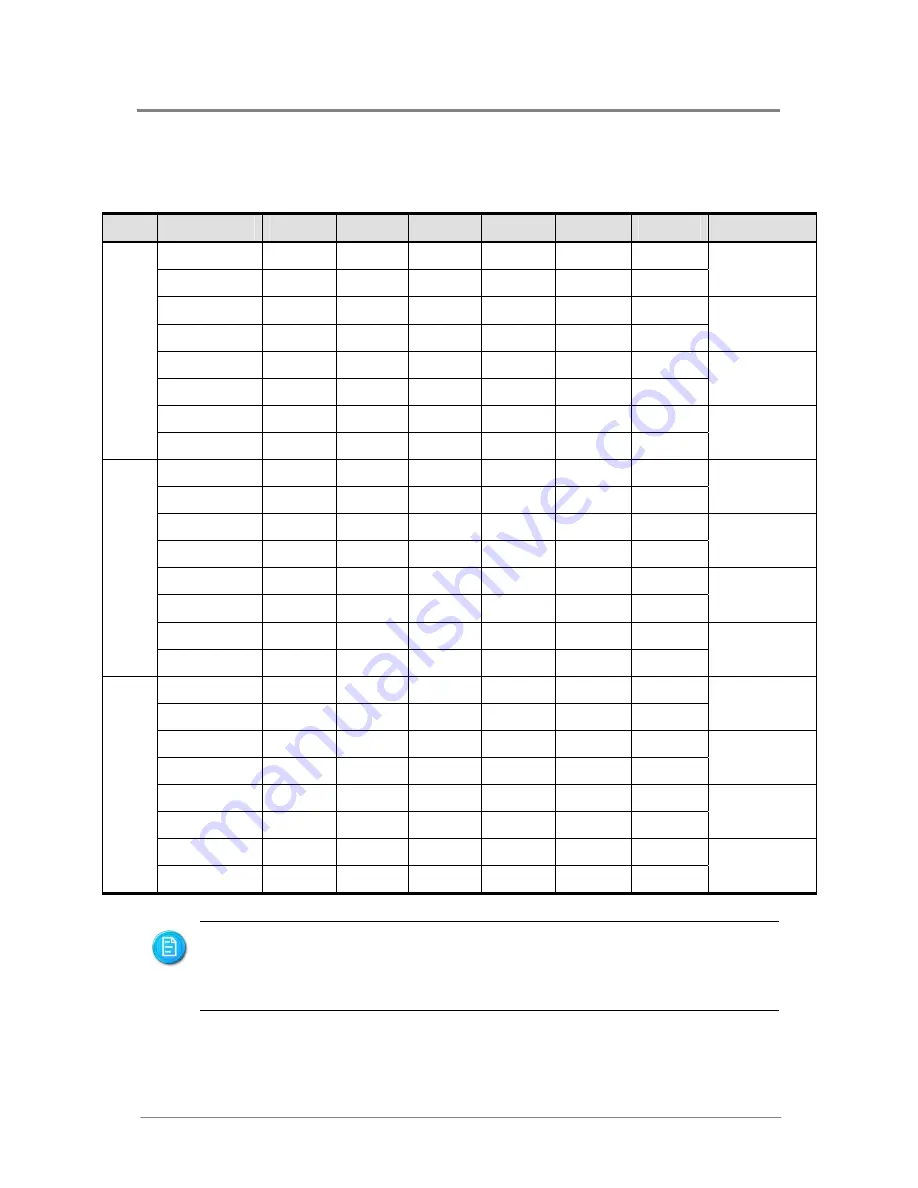
Hardware Operations
1230B0026701
2-12
2. If install DUAL processors, please refer to the following table to install the DIMMs.
Table 2-2
DIMM Installation Option 2
DIMM Processor
DIMMA0 DIMMB0 DIMMA1 DIMMB1 DIMMA2 DIMMB2
Total Memory Size
Processor 0
─
─
─
─
512MB 512MB
Processor 1
─
─
─
─
512MB 512MB
2GB
Processor 0
─
─
─
─
1GB 1GB
Processor 1
─
─
─
─
1GB 1GB
4GB
Processor 0
─
─
─
─
2GB 2GB
Processor 1
─
─
─
─
2GB 2GB
8GB
Processor 0
─
─
─
─
4GB 4GB
4
Processor 1
─
─
─
─
4GB 4GB
16GB
Processor 0
─
─
512MB 512MB 512MB 512MB
Processor 1
─
─
512MB 512MB 512MB 512MB
4GB
Processor 0
─
─
1GB 1GB 1GB 1GB
Processor 1
─
─
1GB 1GB 1GB 1GB
8GB
Processor 0
─
─
2GB 2GB 2GB 2GB
Processor 1
─
─
2GB 2GB 2GB 2GB
16GB
Processor 0
─
─
4GB 4GB 4GB 4GB
8
Processor 1
─
─
4GB 4GB 4GB 4GB
32GB
Processor 0
*512MB *512MB *512MB *512MB *512MB *512MB
Processor 1
*512MB *512MB *512MB *512MB *512MB *512MB
6GB
Processor 0
*1GB *1GB *1GB *1GB *1GB *1GB
Processor 1
*1GB *1GB *1GB *1GB *1GB *1GB
12GB
Processor 0
*2GB *2GB *2GB *2GB *2GB *2GB
Processor 1
*2GB *2GB *2GB *2GB *2GB *2GB
24GB
Processor 0
*4GB *4GB *4GB *4GB
*4GB
*4GB
12
Processor 1
*4GB *4GB *4GB *4GB *4GB *4GB
48GB
The empty DIMM socket is marked as “
”.
All the DIMMs installed must be at the same speed.
In the table of DIMM installation option 1 and 2, the DIMMs carrying “*” will run at
a lower frequency of 533MHz.
Содержание MLB 2203
Страница 1: ...Motherboard User Manual MLB 2203 2213 Sep 2006 Revision B P N 1230B0026701...
Страница 16: ...Chapter 1 Introduction Audience Assumptions Manual Organization Product Features Motherboard Layout...
Страница 70: ...Chapter 4 BIOS Setup BIOS Setup Utility Entering the BIOS Setup Utility Keyboard Command Bar BIOS Updates...
















































