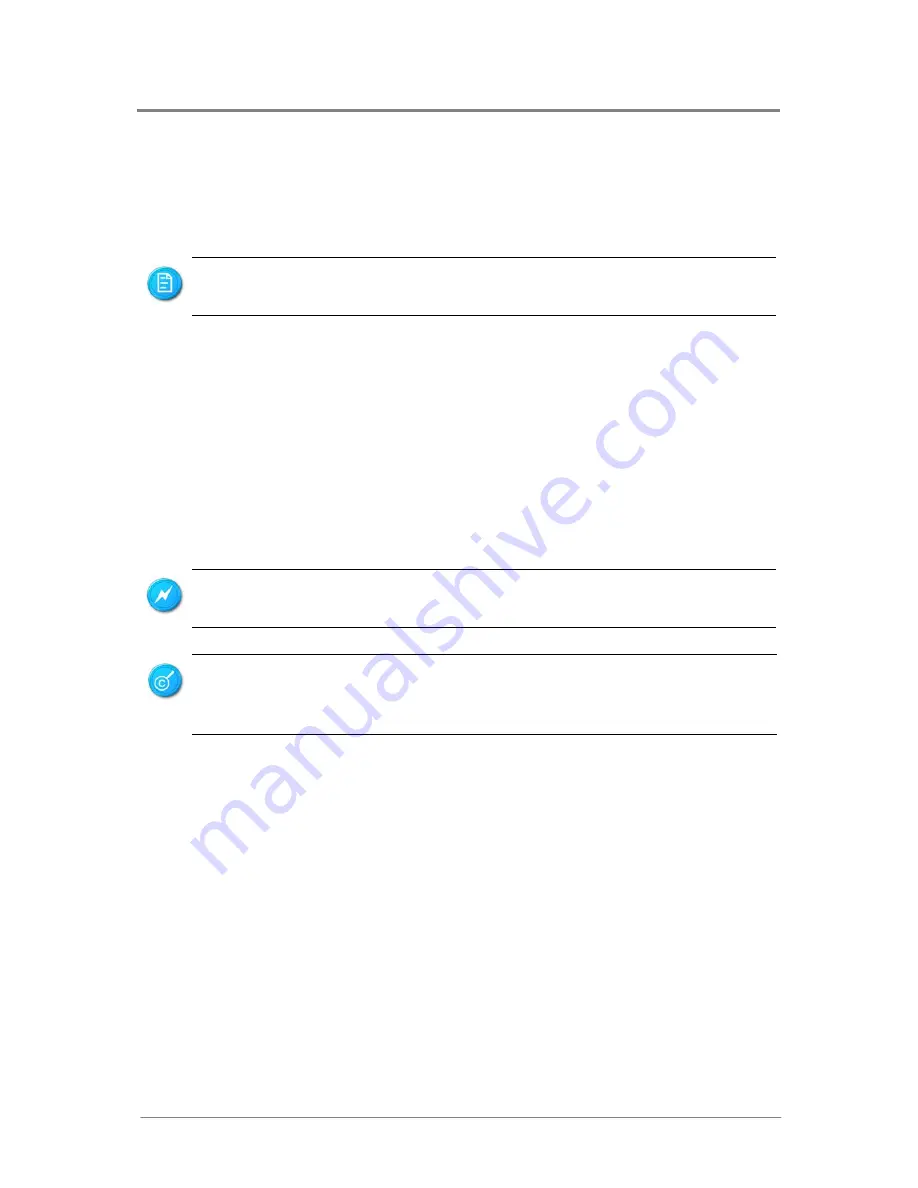
Hardware Operations
1230B0026701
2-1
2
2
H
H
a
a
r
r
d
d
w
w
a
a
r
r
e
e
O
O
p
p
e
e
r
r
a
a
t
t
i
i
o
o
n
n
s
s
This chapter provides the detailed information and removal steps for motherboard, including battery,
processor, system memory, and jumpers.
2
2
.
.
1
1
B
B
e
e
f
f
o
o
r
r
e
e
Y
Y
o
o
u
u
S
S
t
t
a
a
r
r
t
t
Take note of the following precautions before you remove or install any components on the motherboard.
The server does not completely power off when the front panel power button is pressed. The button
toggles server power between On and Standby. In Standby, the server removes power from most
electronics and drives, while portions of the power supply and some internal circuitry remain active. To
completely remove all power supplies from the system, disconnect the power cords from the server.
Moving the Power On/Off switch to the Off position does not completely remove system
power. Some portions of the power supply and some internal circuitry remain active.
Disconnect all power cords from the server to remove all power from the system.
To power off the server, please refer to “2.1.1 Power Off” in the Chassis User Manual.
The components shown in this chapter are mainly for your reference. Please take the actual
shipment as standard.
To reduce the risk of injury from electric shock, remove the power cord to completely
disconnect power from the system.
Содержание MLB 2203
Страница 1: ...Motherboard User Manual MLB 2203 2213 Sep 2006 Revision B P N 1230B0026701...
Страница 16: ...Chapter 1 Introduction Audience Assumptions Manual Organization Product Features Motherboard Layout...
Страница 70: ...Chapter 4 BIOS Setup BIOS Setup Utility Entering the BIOS Setup Utility Keyboard Command Bar BIOS Updates...















































