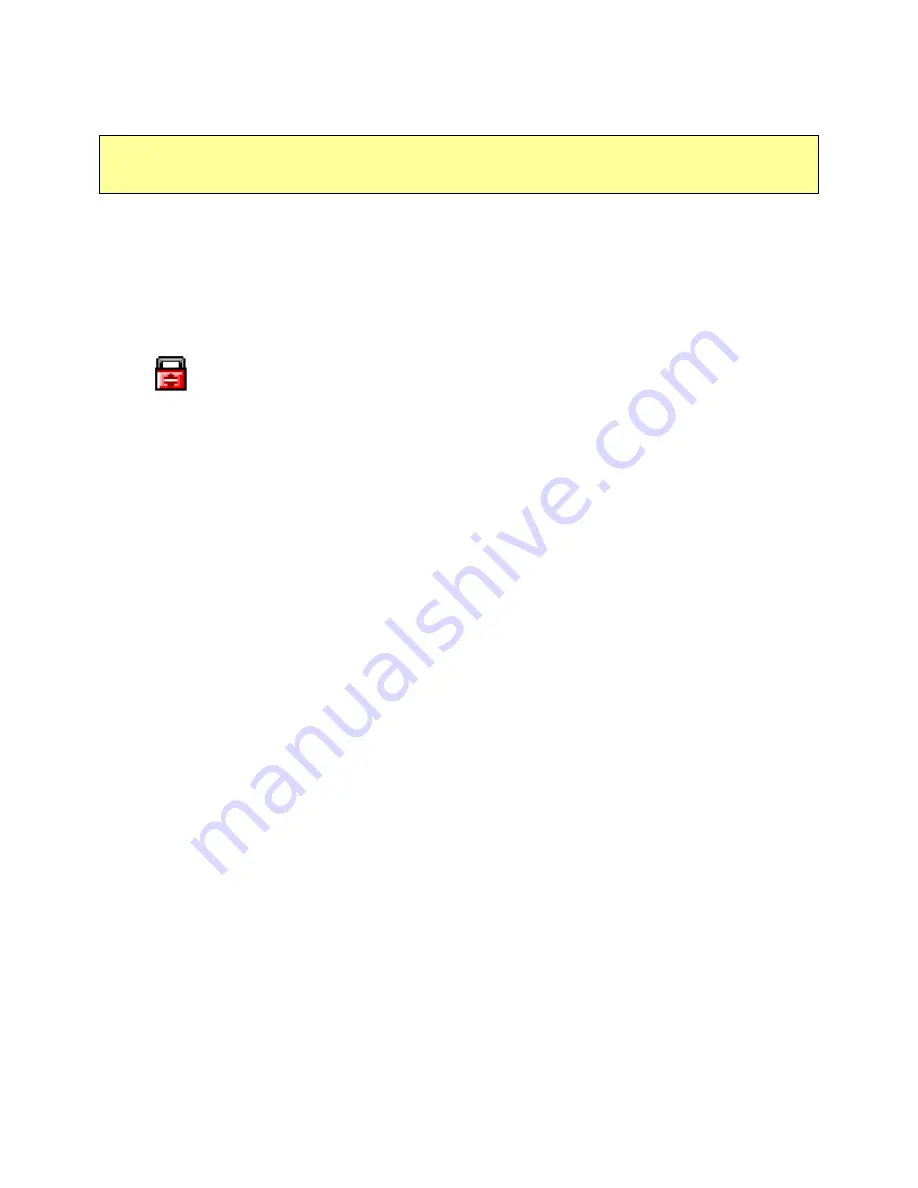
Partition Type
The U-Storage may be partitioned into three types of disk. We will use the following terms in
this guide,
1. Public Area
There is no “Security” function at all. You can do any basic functions,
described in the “Basic Functions” section, in this area.
2. Security Area
This area cannot be viewed without the application software. Once you
do the “Log In” action in the application software, you will switch view
from “Public Area” to “Security Area”. After successful switch, you can
do any basic functions, described in the “Basic Functions” section, in
this area.
)
You can only view either “Public Area” or “Security Area” at the
same time in the same disk logic unit number (Drive).
In U-Storage, you can select the following partition combinations:
1. Single Public Area
Make all the device area accessible by everybody.
2. Security Area
Make the device area into two partitions in the same Drive,
Public Area and Security Area. Everybody can access the
Public Area. The Security Area can be accessed “Only” with a
password.
3. Public Area Plus Security Area Make the device area into three partitions in two Drives,
Public Area and Security Area in Drive1, and Public Area in
Drive2. You can access these partitions by the multiple-Drive
driver. The partition status was shown in the following figure.
The partitions in Drive1 will perform as described in item 2.
The partition in Drive2 will perform as described in item1.
- 7 -
Rev
2
.0
Содержание U-Storage
Страница 1: ...U Storage User s Manual Version 2 0 1 Rev 2 0...
Страница 24: ...6 After the process is completed the finish message will be shown 24 Rev 2 0...
Страница 28: ...Right click My Computer and select Properties Select Device Manager in Hardware page 28 Rev 2 0...
Страница 30: ...Press Next 30 Rev 2 0...
Страница 31: ...Select Search for a suitable driver for my device recommended 31 Rev 2 0...






















