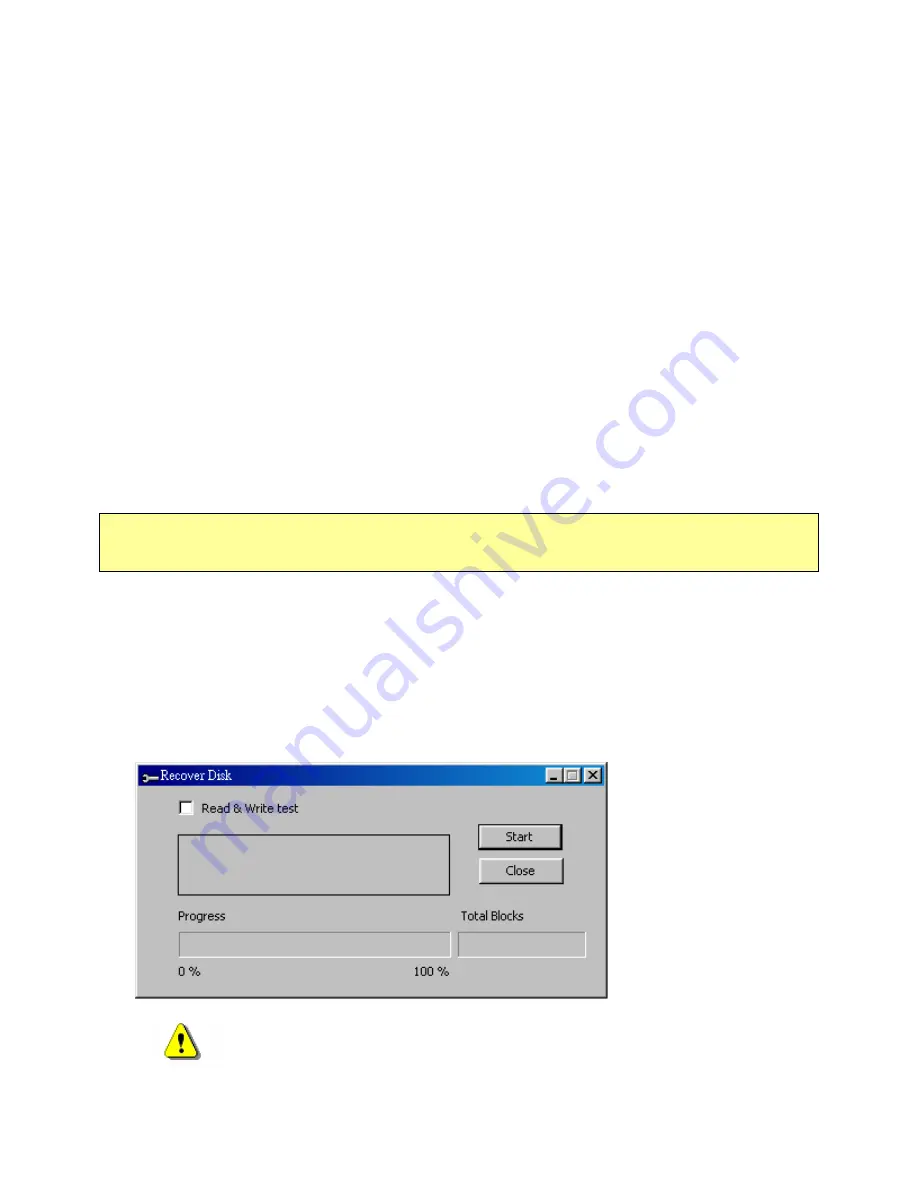
disk type. For example, if you select it as “USB HDD”, you will see the hard disk icon in
the file manager window. If you select it as “USB ZIP”, you will see the removable disk
icon in the file manager window. However, only Windows 2000 and above can identify the
difference. In Windows 98, you just can see the “Removable Disk”.
¾
After you finish the program, the device contains the files necessary for boot up function.
Please don’t remove any file in this area. Otherwise it will cause failure when you do the
boot up procedure of your computer.
¾
When you want to use the U-Storage to boot up your computer, please select the appropriate
setting of the BIOS. Please refer to the user manual of the motherboard.
¾
Since the BIOS design of each motherboard is quite different, we cannot guarantee the boot
up device is suitable for every computer.
¾
Since Award changed their BIOS spec. In March 2002, the boot up procedure is different
from before. We cannot identify if the BIOS is new or old. So, this boot up utility is not
suitable for Award’s new BIOS if you use USB ZIP boot up option.
Recover Disk
Once your device is damaged, you can use this utility to recover the device. It will check if there
are too many bad block in device and try to repair it.
1).
After you double click on the Recover Disk shortcut in start menu, the following window
will be pop up.
Warning
The “Recover Disk” action will erase all the data or files existing
- 26 -
Rev
2
.0
Содержание U-Storage
Страница 1: ...U Storage User s Manual Version 2 0 1 Rev 2 0...
Страница 24: ...6 After the process is completed the finish message will be shown 24 Rev 2 0...
Страница 28: ...Right click My Computer and select Properties Select Device Manager in Hardware page 28 Rev 2 0...
Страница 30: ...Press Next 30 Rev 2 0...
Страница 31: ...Select Search for a suitable driver for my device recommended 31 Rev 2 0...






















