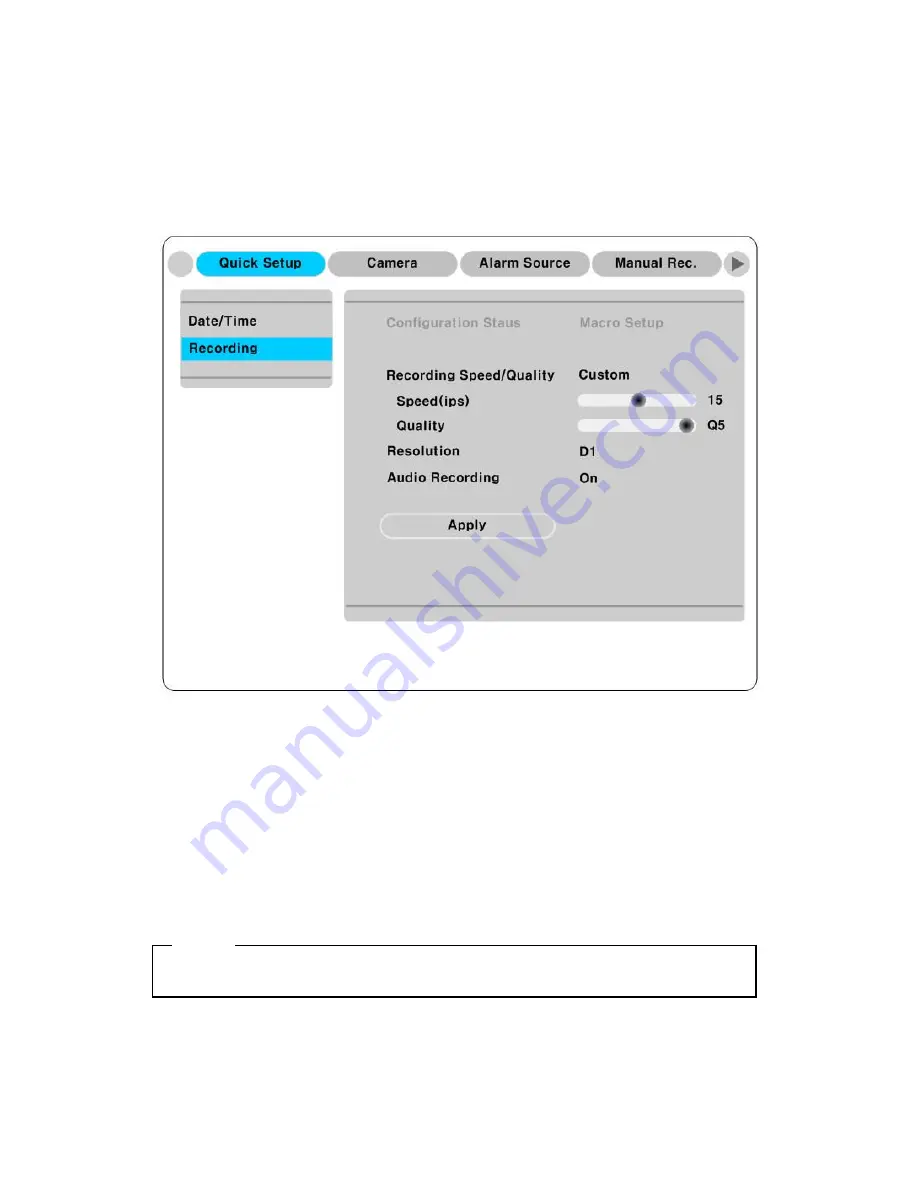
23
8.3.
Setting recording condition
Recording conditions under the “Quick Setup” menu tab apply the same values to all analog channels
1~16. All settings are applied for 24 hours/ day regardless of the value set for “Time Schedule” or “Alarm
Rec.”
(1) Press [MENU] button and select “Quick Setup” when OSD menu is shown.
(2) Move to sub-menu by pressing [
▷
] or
[▼ ]
button.
(3) Select “Recording”
using the [▲ /▼ ] buttons and press
[
▷
].
8.3.1. Configuration Status
Displays the recording configuration status. When setting through the “Quick Setup” menu, “Quick
Setup” will be shown. When setting up thorugh “Normal Rec,” or “Alarm Rec,” “Custom Setup” will be
shown.
<Note>
Only when normal recording of all channels are same, it is marked as ‘Macro Setup’.
Содержание MD3200M
Страница 1: ...eDVR Installation Guide MD3200M v 1 0 ...
Страница 18: ...18 7 MD3200M configuration 7 1 Basic configuration 7 2 Advanced configuration ...
Страница 19: ...19 7 3 External storage Back up configuration 7 4 Internet Intranet configuration ...
Страница 46: ...46 APPENDIX APPENDIX APPENDIX ...
Страница 48: ...48 ...
Страница 63: ...63 Mechanical Dimension WⅹDⅹH 430 0 x 362 0 x 88 0 mm Weight 5 5 kg with one HDD ...






























