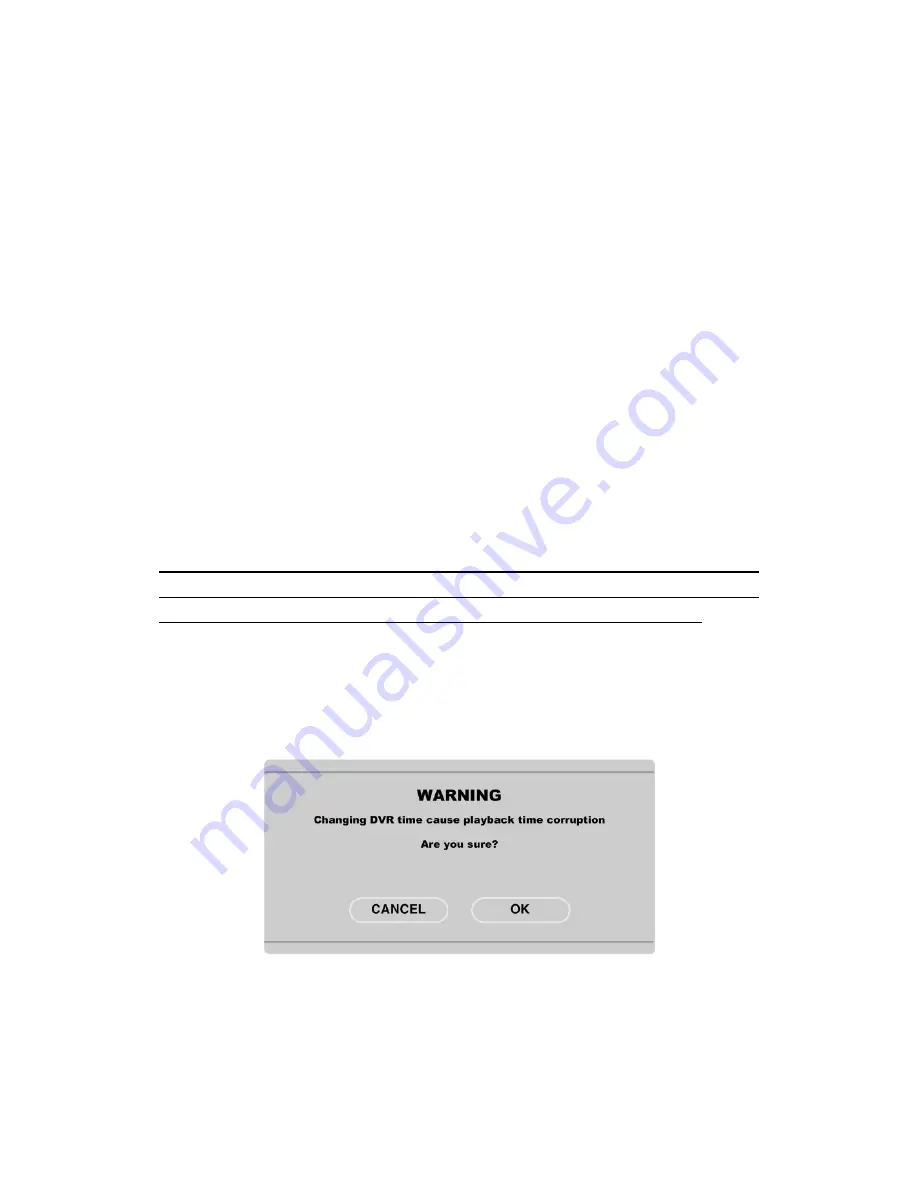
22
8.2.4. Time Format
(1) Select “Time Format” using the [
◀
/
▶
] or [▲ /▼ ] button and press
[
▷
] button..
(2) Two time formats are available; ‘DD/MM/YYYY,’ ‘MM/DD/YYYY’, ‘YYYY/MM/DD’; Select a
value using
[▲ /▼ ]
buttons and press the [EXIT] button when it is finished. (Factory default is set as
‘MM/DD/YYYY’)
8.2.5. Date
(1) Select “Date” using the [
◀
/
▶
] or the
[▲ /▼ ]
buttons and press [
▷
]. Select ‘MM’, ‘DD’, ‘YYYY’
using the [
◀
/
▶
] buttons.
(2) Press the [EXIT] button when setting is finished.
8.2.6. Time
(1) Select “Time” using the[
◀
/
▶
] or
[▲ /▼ ]
buttons and press [
▷
].
(2) Select ‘HH’, ‘MM’using the [
◀
/
▶
] buttons, and select the value using the
[▲ /▼ ]
button.
(3) Press the [EXIT] button when setting is finished.
8.2.7. Apply Date/Time
Most setting values are applied automatically, when exiting from the related menu page. But “Date”
& “Time” setting are not applied automatically because they may critically affect the file system of
the recorded HDD. To apply Date/ Time settings confirm with [Apply Date/ Time] buttons.
(1) Select “Apply Date/time” using the [
◀
/
▶
] or
[▲ /▼ ]
buttongs and press [
▷
]. A warning message
will be appeared will be appeared as below;
(2) Select “OK” using [
◀
/
▶
] or
[▲ /▼ ]
buttons and press [ENTER] button. To cancel, press the [EXIT]
button.
Содержание MD3200M
Страница 1: ...eDVR Installation Guide MD3200M v 1 0 ...
Страница 18: ...18 7 MD3200M configuration 7 1 Basic configuration 7 2 Advanced configuration ...
Страница 19: ...19 7 3 External storage Back up configuration 7 4 Internet Intranet configuration ...
Страница 46: ...46 APPENDIX APPENDIX APPENDIX ...
Страница 48: ...48 ...
Страница 63: ...63 Mechanical Dimension WⅹDⅹH 430 0 x 362 0 x 88 0 mm Weight 5 5 kg with one HDD ...






























