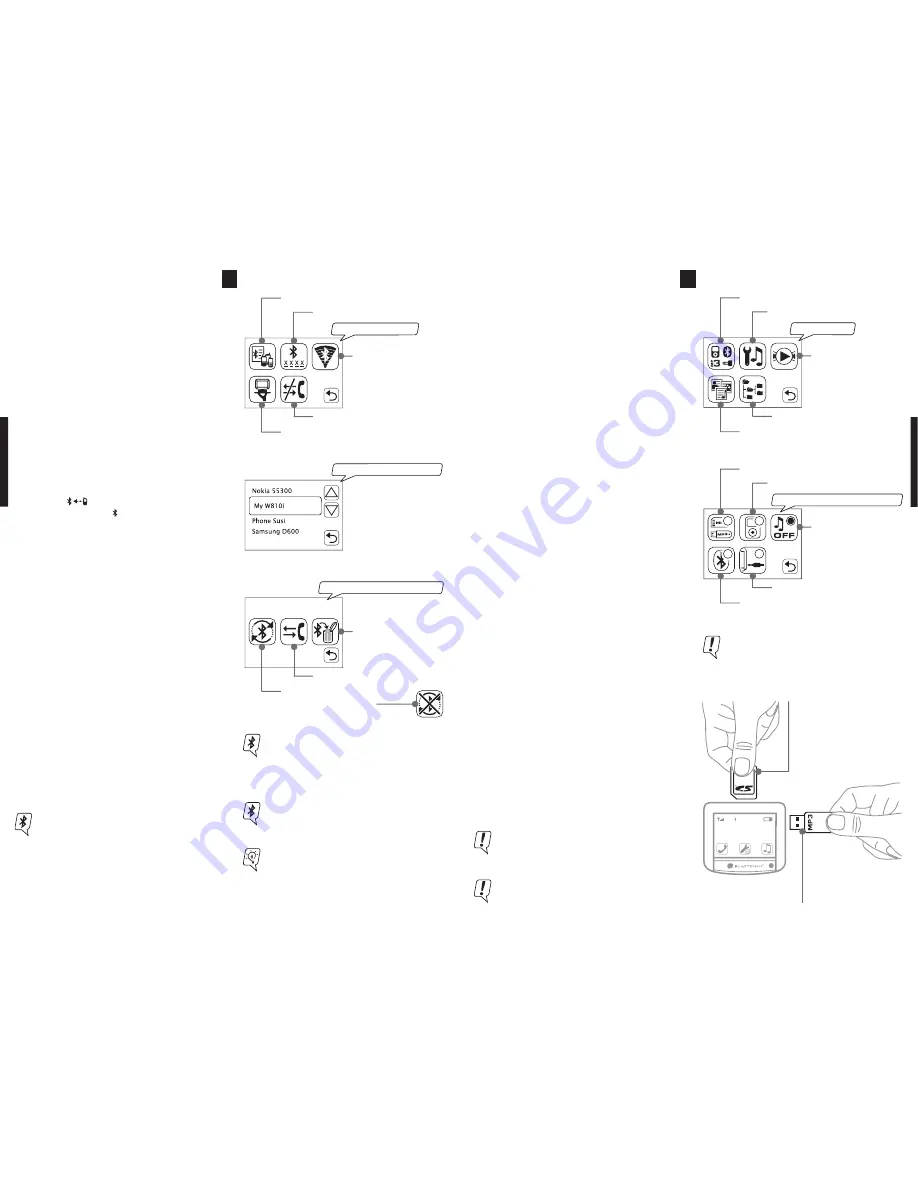
06
List: known devices
07
music menu
Key: Title / playback
control
Key: Navigator music lists
Key: Title / file navigator
Key: Selection audio source
Key: Setup SD / USB
Music playback
BLUETOUCH® offers you the connection of mobile
sources of music such as Apple™iPod®, SD cards,
USB sticks, audio streaming via Bluetooth®A2DP and
MP3 telephones and players.
The touch screen allows for the easy and convenient
operation of all music functions.
Selection of the desired music source
· In the music menu, press the
key select music
source.
· Now activate the desired source (the audio source
is activated when the circle is filled out).
· Using the
back key
, you will return to the music
menu. From there you will be able to use the va-
rious functions of this menu for music navigation.
Management of music using music lists
This function is only available with SD/MMC card,
USB storage medium and iPod®!
· Press the
key navigator music lists
in the music
menu.
· You now have convenient access to all titles with
information about the artists, genre etc. as well
as to possible saved playlists.
Management of music using music files
This function is only available with SD/MMC card,
USB storage medium and iPod®!
· Press the
key title / file navigator
in the music
menu.
· You have now access to all music files.
selection audio source
Key: Music OFF
Key: Bluetooth® A2DP
Key: 3.5 mm plug
Key: SD / MMC Karte + USB
Key: iPod®
You will get more information on connection
and operation of the various audio sources
from the following articles.
BLUETOUCH
name of the phone
Playback of the music from SD/MMC
card and USB stick
BLUETOUCH® supports the music playback of
SD/MMC cards and USB storage media, e.g. USB stick.
Connect the desired audio source with the touch
screen as illustrated on the right; then activate this
in the music menu, as described above. You now
have access to all music lists or to the saved music
files.
Insert the SD/MMC card with
label forward (contacts on
reverse) into the provided
opening until the card locks
into place (clicking sound).
Insert the
USB stick into the
provided slot on the side
(control light on the USB
stick will flash).
Be sure to connect only one audio source to the
touch screen in each case; otherwise, delays
can occur during playback.
SD/MMC cards and USB storage media support
the playback of MP3 files.
Bluetooth® connection
In order to use the hands-free function as well as
the music transfer via Bluetooth®A2DP, the follow-
ing requirements must be fulfilled:
· BLUETOUCH® has been correctly mounted and is
switched on.
· Bluetooth® is activated on your mobile phone.
· Your mobile phone was paired with BLUETOUCH®.
First pairing of your mobile phone
· Press the
search key
in the Bluetooth® menu.
· When the search procedure is finished, select your
mobile phone shown on the display.
· BLUETOUCH® now demands a PIN-code. Enter
this PIN (0000 is preset) on your mobile phone.
· BLUETOUCH® and the mobile phone are now paired
and your directory of contacts is downloaded au-
tomatically . The download is finished when
the Bluetooth® symbol is displayed.
· Your mobile phone is now in the list of known de-
vices.
Pairing and deleting a mobile phone from the
list of known devices
· Select the desired mobile phone from the list
of known devices.
You can now do the following with the selected
mobile phone:
·
Automatic pairing
so that the selected device is
paired to BLUETOUCH® as soon as you approach
the system.
·
Manual coupling.
·
Delete from list.
Changing the PIN-code
· Press the
PIN-code key
to read the keypad.
· Enter a combination of at least 4 digits
and confirm by pressing
OK
.
You can also establish a connection to BLUE-
TOUCH® from your mobile phone. In order to
do set BLUETOUCH® to “visible” and follow the
operating manual of your mobile phone.
Bluetoothmenu
Key: Search for new
devices
Key: Visibility
Key: Disconnect
Key: List of known devices
Key: PIN-code
My W810i
Key: Automatic
connect ON / OFF
Key: Connect
Key: Delete
menu: selected device
A multiple pairing of up to five mobile phones
is possible.
ADVISE: Give your mobile phone a special name
in order to find it more easily in the selection
list (see page ??) among same mobile phones.
Look in the operating manual of your mobile
phone for further information.
With all described Bluetooth® functions please
consult the operating manual of your mobile
phone first. Inform yourself which Bluetooth®
profiles and functions your mobile telephone
supports. Signal level, battery status, provider,
directory entries and downloads are mobile
phone specific, and how they are supported de-
pending on the individual mobile phone.







