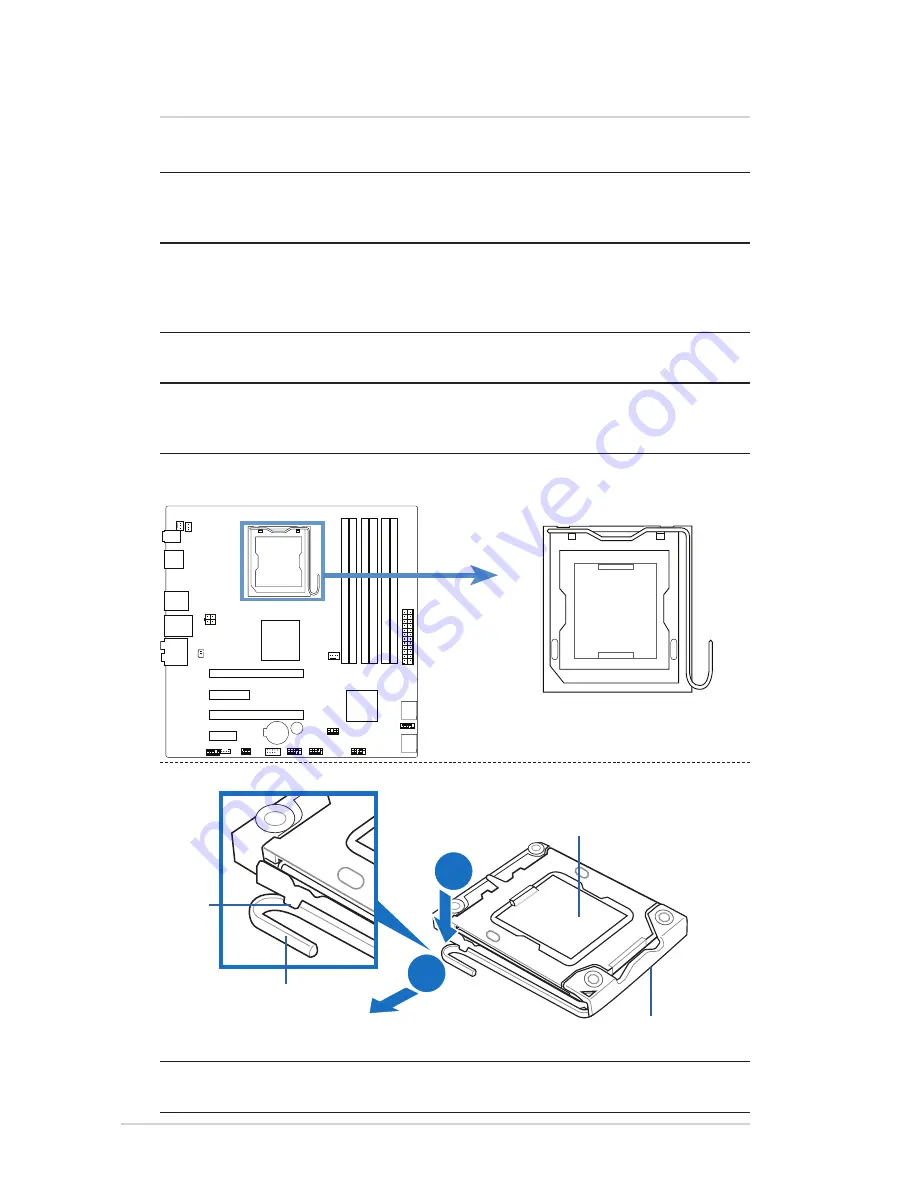
8
IPMTB-GS Motherboard Reference Guide
A
B
3 Central Processing Unit (CPU)
The motherboard comes with a surface mount socket designed for various
processors.
NOTE:
Your boxed processor package should come with installation instructions
for the CPU, fan and heatsink assembly. If the instructions in this section do not
match the CPU documentation, follow the latter.
NOTE:
Upon purchase of the motherboard, make sure that the socket cap is on
the socket and the socket pins are not bent. Contact your retailer immediately
if the socket cap is missing, or if you see any damage to the socket cap/socket
pins/motherboard components.
NOTE:
Keep the cap after installing the motherboard. It is required for product
returns or repairs.
NOTE:
The product warranty does not cover damage to the socket pins resulting
from incorrect CPU installation/removal, or misplacement/loss/incorrect removal
of the socket cap.
Installling the CPU
1. Locate the CPU socket on the
motherboard.
NOTE:
To prevent damage to the socket pins, do not remove the socket cap
unless you are installing a CPU.
Socket cap
3. Move it to the left (B) until it is
released from the retention tab.
This side of the cam box
should face you.
Retention tab
Load lever
2. Press the load lever with
your thumb (A).
Содержание IPMTB-GS
Страница 1: ...IPMTB GS Motherboard Reference Guide ...









































