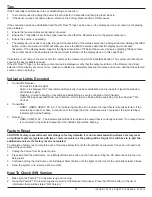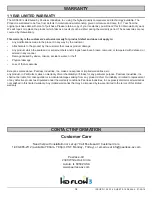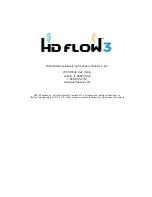ISSUED: 12-22-14 SHEET #: 180-9064-4 01-20-16
15
F)
Input
and
Output
Selection
1. Select the output used to connect the Receiver to the display. There are two ways to choose output sources on the
PeerAir™ Pro Receiver:
a. Using the provided remote - Press the desired output while pointing the remote at the Receiver.
b. Using the Link/Output Selection Button on the Receiver - To toggle between outputs press the Link/Output Selection
Button for one second on the unit and release.
At this time the Output Indicator Light will become solid and the HD Flow™3 logo will appear on the display device if there
is no source providing content. The HD Flow™3 logo is only displayed when the receiver is working with the display, but no
content is coming from the transmitter.
2. Turn on the desired media source device that is connected to the Transmitter.
3. Select the desired media source input on the Transmitter. There are two ways to select the source input on the PeerAir™
Pro Transmitter:
a. Using the provided remote - Press the desired input while pointing the remote at the Transmitter.
b. Using the Link/Source Selection Button on the Transmitter - To toggle between Inputs press the Link/Source
Selection Button for one second on the unit and release.
4. Play the source device media content and enjoy up to a Full HD 1080p wireless entertainment experience.
Notes:
1. Audio and video sources will switch simultaneously whether using the remote or Link/Source Selection Button.
2. Inputs on the Transmitter and Receiver can be switched by pointing the remote at the Transmitter or Receiver ONLY if
the connection between Transmitter and Receiver has been established, indicated by a solid link light. If the connection
between Transmitter and Receiver has not been established, the inputs need to be selected at the location of each unit
using either of the above input and output selection methods.