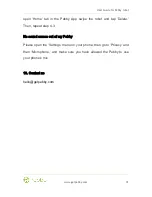User Guide for Pebby robot
www.getpebby.com
12
4.3.2. Network configuration
•
To play with Pebby you need to configure the network settings;
•
You need to check that the robot is in range of visibility from your
device, since the connection will be via Bluetooth;
•
Then turn on the robot by spinning it two times;
•
When the robot turns on, go to the Pebby application, сlick on the
available robot and select Bluetooth connection;
•
After successful connection click on the robot and select the Network
Settings tab;
•
As the screen is loaded, you will see the name of the network whose
settings are currently set. If the robot is configured for the first time,
the name will be empty;
•
To set a new home network please, select your home Wi-Fi network
from the list, put in your network password in the form provided in the
application. If the connection is successful, you will receive the
notification with the suggestion to save the network. These settings
will be used the next time the robot wakes up remotely.