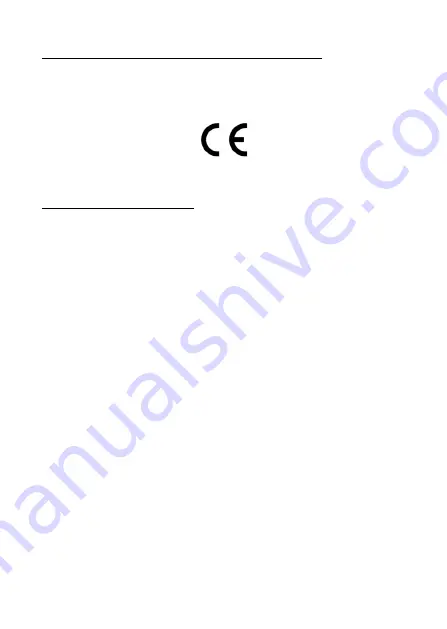
-34-
EU Declaration of Conformity PeakTech 5620
Hereby PeakTech Prüf- und Messtechnik GmbH declares that the
radio equipment type [P 5620 - Thermal Imaging Camera with
Bluetooth Interface] complies with Directive 2014/53/EU and
electromagnetic compatibility with Directive 2014/30/EU.
The full text of the EU Declaration of Conformity is available on the
PeakTech homepage.
1. Safety instructions
This product complies with the requirements of the following
European Community. Directives: 2014/30/EU (Electromagnetic
Compatibility)
Damages resulting from failure to observe the following safety
precautions are exempt from any legal claims whatever.
* Do not subject the equipment to direct sunlight, extreme
temperatures, extreme humidity or dampness
*
Do not operate the equipment near strong magnetic fields
(motors, transformers etc.)
*
Do not subject the equipment to shocks or strong
vibrations
*
Keep
hot
soldering
iron
or
guns
away
from
the
equipment
*
Allow the equipment to stabilise at room temperature before
taking up measurement (important for exact measurement)
*
Do not modify the equipment in any way
*
Opening the equipment and service- and repair work must only
be performed by qualified service personnel
*
Measuring instruments
don’t belong to children hands!
Cleaning the cabinet
Clean only with a damp soft cloth and a commercially available mild
household cleanser. Ensure that no water gets inside the
equipment to prevent possible shorts and damage to the
equipment.
















































