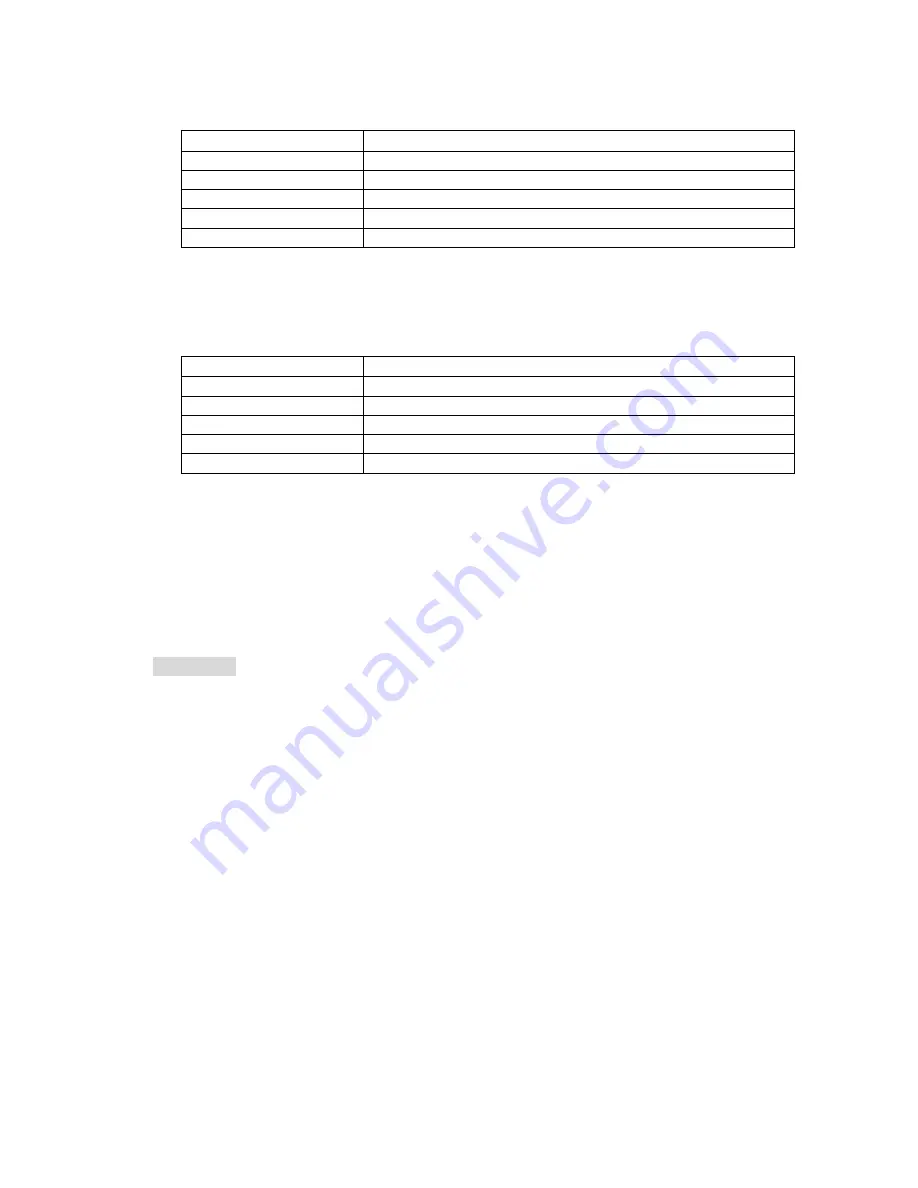
38
Table 2-24 Peak Excursion
2. Peak Threshold
Specify the minimum amplitude of peak, only peaks whose amplitude beyong the limit
can be treated as desired peak.
Table 2-25 Peak Threshold
3.
Peak Search
Set the peak search condition to Maximum or Parameters.
If
Max
is selected, the system searches the maximum on the trace.
If
Para
is selected, the system searches the peak meet with specified parameter
condition.
This setting is just available when executing the peak search under Peak menu,
while other searches such as Next Peak, Peak Right, Peak Left and Min Search are
all based on the Para you specified.
Peak Table
Open the Peak Table, you will see the peak list that meets the parameter on the
lower portion of screen (with frequency and amplitude displayed). The table allows
10 peaks to be shown at most.
The opened peak table can be saved in the external memory, also can be recalled
when needed. User can press “Save” key to store the data, detail method is
descriped in “Save”.
1. On/Off
Turn on or off the Peak Table, the default is Off.
2. Peak Sort
Set Frequency or Amplitude for peak displayed order, the default is Freq.
3. Peak Readout
Set the display condition to Normal, >DL or <DL.
Normal
Display the first ten peak value meets with the search parameter in table.
>DL
Display the first ten peak values meet with the search condition and amplitude
beyond display level.
<DL
Display the first ten peak values meet with the search condition and amplitude lower
than display level.
Parameter
Description
Default
10 dB
Range
0 dB ~ 200 dB
Unit
dB
Knob Step
1 dB
Arrow Keys Step
1 dB
Parameter
Description
Default
-90 dBm
Range
-200 dBm ~ 0 dBm
Unit
dBm, -dBm, mV, uV
Knob Step
1 dBm
Arrow Keys Step
1 dBm




























