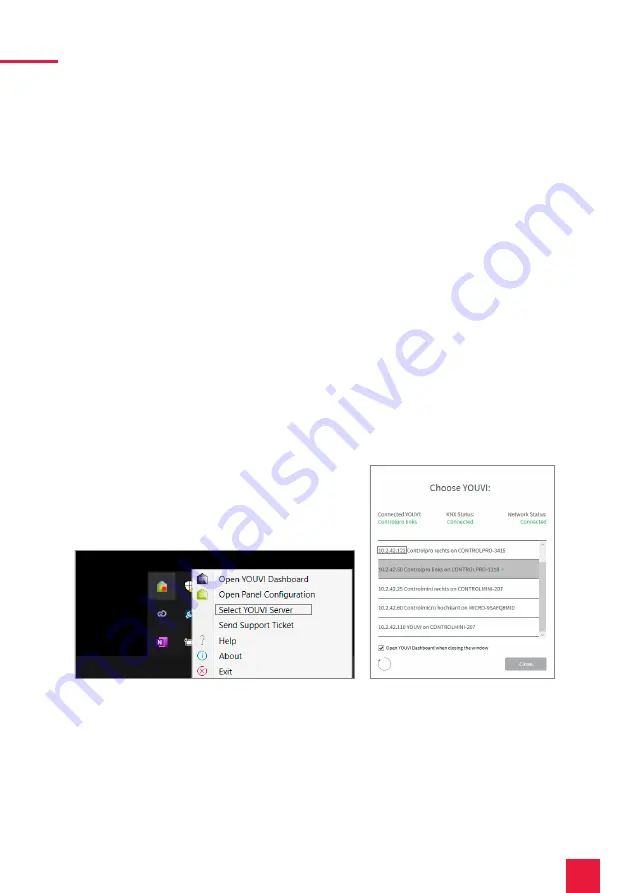
12
Setting up the PEAKnx panel as an intercom station
Notes on using the ASHT software with the Controlmicro
If you are using the ASHT software on the Controlmicro, use Team Viewer to set up the soft-
ware.
■
Right-click on the desktop and open the Display Settings.
■
Change the scaling to 125 % to change the settings of the ASHT software.
■
After the ASHT software is set up, change the scaling back to 200 %.
Option 2: Intercom with YOUVI door station module
To connect a door station, the door station module is additionally purchased and installed.
With the YOUVI door station module, any SIP intercom system is integrated into the visualiza-
tion. This means that when a door call is received, the door station camera stream appears in
front of the visualization and you can have a short conversation or open the door directly.
To set this up, proceed as follows:
1.
Open the YOUVI Configuration Dashboard page via the desktop shortcut or the green
house in the taskbar.
−
You can also reach the configuration page via the browser, provided you are on the same
network as the PEAKnx touch panel with the device. To do this, enter the following URL
in your browser:
−
http://x.x.x.x:31228 or http://x.x.x.x:31226,
where
x.x.x.x
must be replaced by the local IP
address of your PEAKnx touch panel. This will be shown to you in the server overview:
2.
Go to „Install Door Intercom“.
3.
Under More > License you can see the remaining days of your trial license.
4.
For unlimited use, please purchase the module in the PEAKnx Shop.
5.
Select the door station icon on the Dashboard page to open the settings.
6.
Add a new door station using the „+“ icon.
7.
Intercom Name: This name appears as a designation at the top left of the widget in the

























