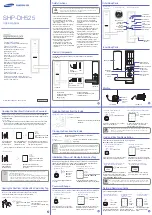Содержание Controlpro
Страница 1: ...Controlpro und Gira TKS Kurzanleitung Getting started Notice abrégée DE EN FR V 2 2 0 ...
Страница 16: ...EN Controlpro and Gira DCS Controlpro and Gira DCS Getting started EN ...
Страница 31: ...Controlpro et Gira TKS Controlpro et Gira TKS Notice abrégée FR ...
Страница 46: ...www peaknx com ...