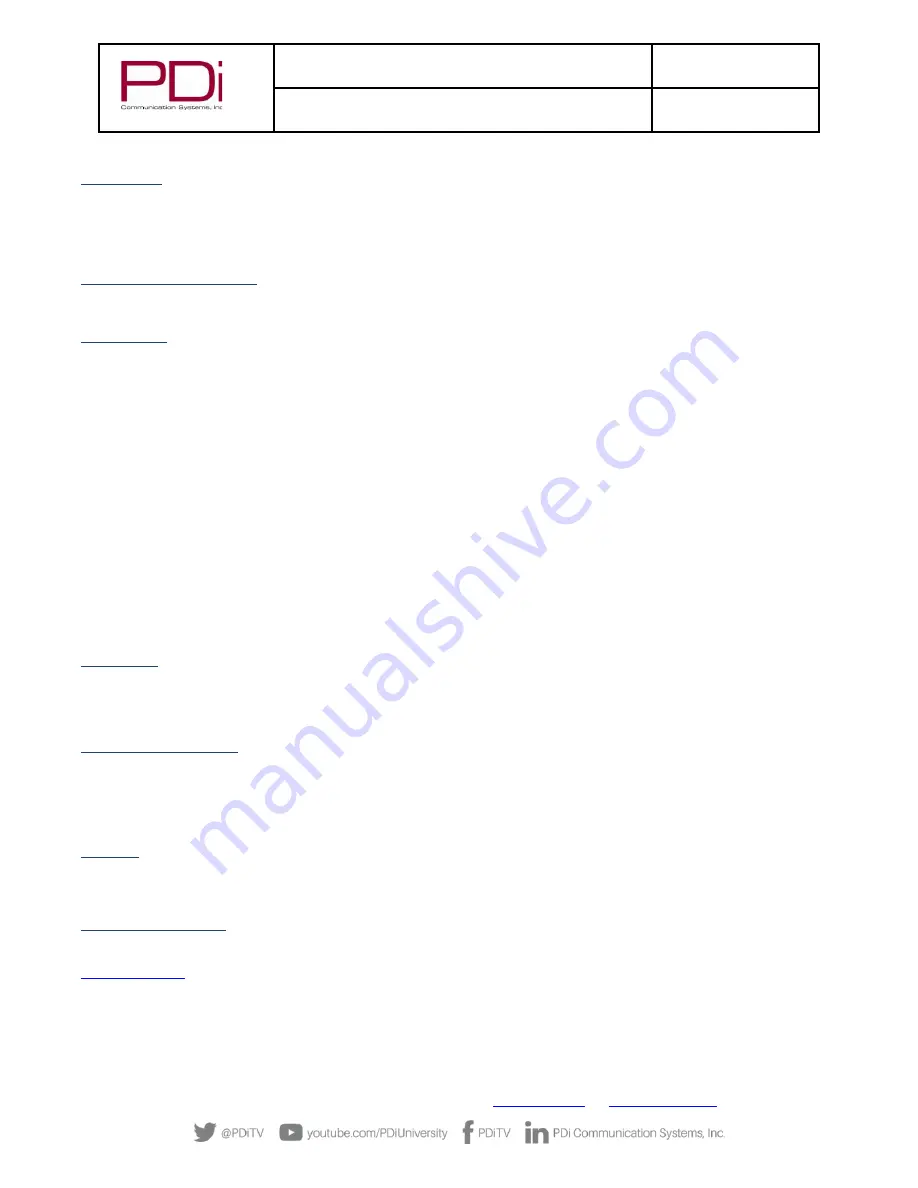
MODEL:
med
TAB
19D/
med
TAB
16D
/
med
TAB
14D
Document Number:
PD196-434R1
User Manual
–
medTAB
®
with GENiO
™
Page 21 of 21
PDi Communication Systems, Inc.
▪
40 Greenwood Ln
▪
Springboro, Ohio 45066 USA
Phone 800.628.9870
Diagnostics
This menu provides readouts of the TV’s internal operation. The Diagnostics items are read
-only and cannot be changed.
Field On Hours:
Cumulative time TV is actually on.
Field Powered Hours:
Cumulative time TV is powered.
Reset to Factory Defaults
Use this setting to restore the TV to factory defaults.
USB Cloning
Cloning allows you to easily copy settings and channels from one PDi TV to other PDi TVs. Clone operation involves first
downloading setup information from a programmed host TV to a USB memory stick (thumb drive) and then uploading the setup
information to another PDi TV. Alternatively, clone files can be loaded to the RF-HEMiS Head-end TV Server by PDi and distributed
to other TVs. Cloning can also be used to re-program a programmed TV.
Save Settings to USB
1.
In the TV app, select Advanced Option
–
System
2.
Insert a USB thumb drive into the cloning port and open USB Cloning. The USB Cloning Menu will appear.
3.
Select Save Settings to USB.
4.
If desired, rename the *.TDF file with the touchscreen keyboard.
5.
Press Save. Remove USB.
Restore Settings from USB
1.
In the TV app, select Advanced Option
–
System
2.
Insert a USB thumb drive used above into the cloning port and open USB Cloning. The USB Cloning Menu will appear.
3.
Select Restore Setting to TV.
4.
Press Save. Remove USB.
RF Cloning
The difference between Auto RF cloning and Manual RF cloning is Auto Cloning will look for an update whenever the TV is powered
on by itself. Manual cloning simply triggers the process when you press the manual cloning button in that menu. It’s a way fo
r
someone to be able to walk up to a TV that hasn’t been powered down and tell the TV to search f
or a new RF cloning update.
USB Firmware Update
The firmware is field upgradeable, but normally does not require this process and should be performed by the hospital technician.
A special data file is required from the PDi factory to complete this process. Firmware files are written to the root directory of a
blank USB Flash Drive, connected to the TV’s Cloning port and updated using the TV’s menus.
Once complete, the TV settings must
be reprogrammed.
Security
You can manage the setup password here. You can Enable/Disable setup menu password protection or change the password here.
NOTE:
The factory default password that is programmed into the TV is 45066.
Support Information
PDi Communication Systems, Inc.
Springboro, OH
800.628.9870
Limited Warranty
PDi Communication Systems Inc., (“PDi”) standard warranty information is found at pdiarm.com. For information regarding
authorized servicing and all other information pertaining to this warranty, please contact PDi COMMUNICATION SYSTEMS, INC. at
40 Greenwood Ln, Springboro, Ohio 45066 or phone 800-628-9870 and ask for the PDi ProServices team.















