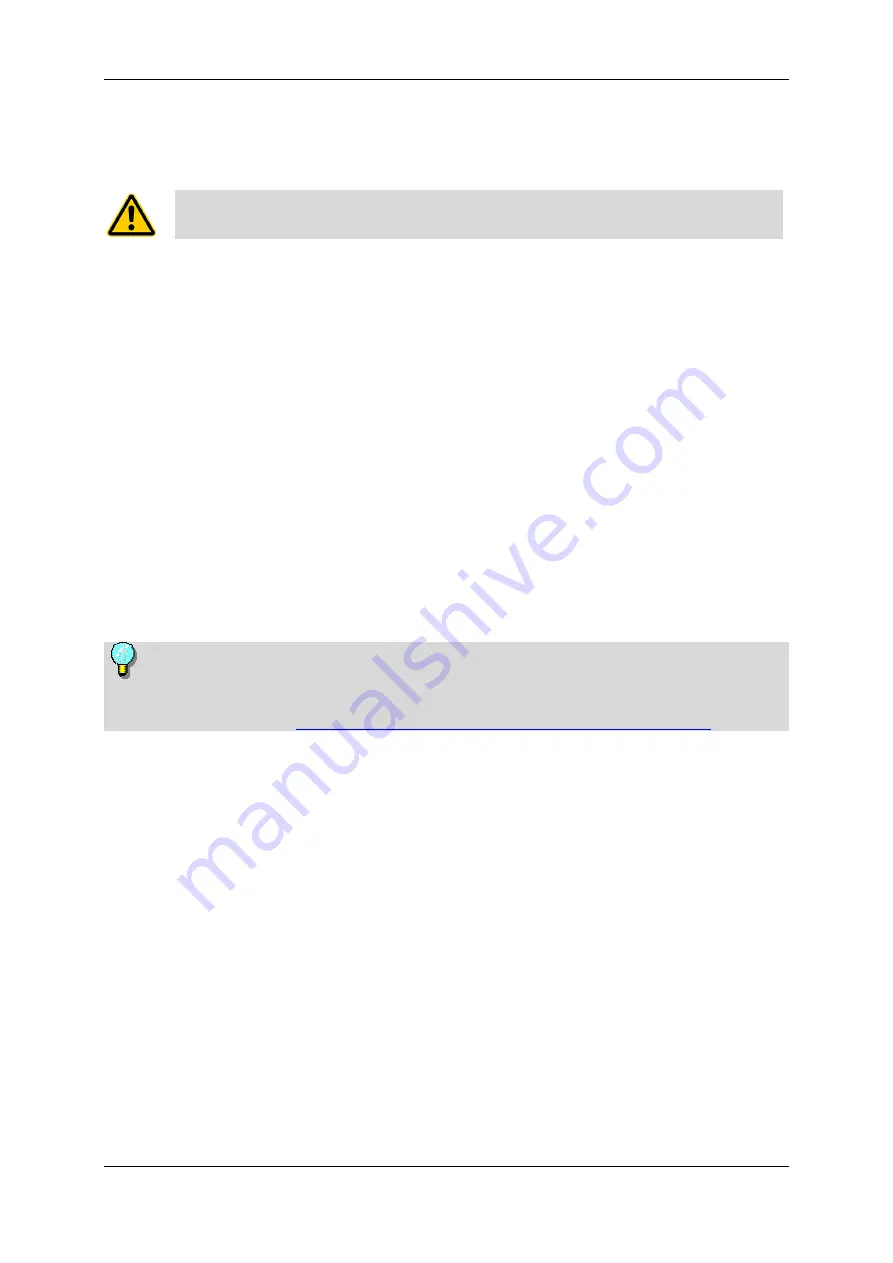
Setting up your w-lan
tv
50n
29
Via your home network
Please set up and use the w-lan
tv
50n via your home network only if
you are an experienced network user.
The w-lan
tv
Access Point can be also used as a normal network client so that
you can integrate it into your existing home network.
To do so, first you have to establish an ad-hoc network connection between the
w-lan
tv
Access Point and your PC so that you can change the configuration of
the w-lan
tv
Access Point.
Since there are many network configurations possible, we will describe the most
common and simplest way to integrate the w-lan
tv
Access Point into your
existing home network that is: to connect the w-lan
tv
Access Point to your
router via an Ethernet cable. Using an Ethernet cable to connect the w-lan
tv
Access Point to the router ensures the needed data transfer rate for streaming a
DVB-T signal.
For a successful installation, we recommend the following procedure:
If you have already established an ad-hoc wireless connection between the
w-lan
tv
Access Point and your PC and you have used w-lan
tv
to watch TV,
1.
Installing TVCenter
2.
Installing the w-lan
tv
50n USB Stick (11n Dongle)
3.
Connecting the certified PCTV Tuner Hardware to the
w-lan
tv
Access Point
4.
Installing the w-lan
tv
Access Point
5.
Setting up an ad-hoc connection between the Access Point and the PC
6.
Launch the w-lan
tv
Tool
7.
Changing the w-lan
tv
Access Point configuration
8.
Connecting the w-lan
tv
Access Point to the Router
9.
Disabling the WLAN-function of the w-lan
tv
Access Point (optional)
10.
Setting up your home Network
11.
Watching TV
Each step will be explained in detail in the following chapters.
Содержание w-lantv 50n
Страница 1: ...PCTV Systems w lantv 50n...






























