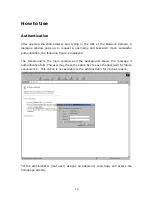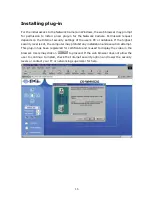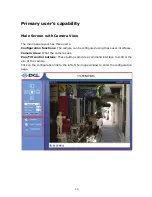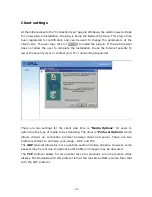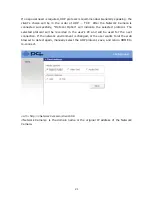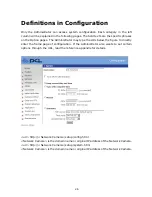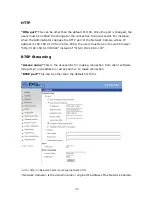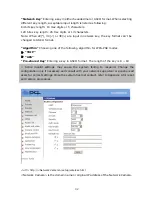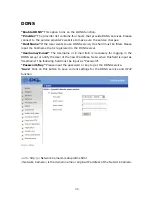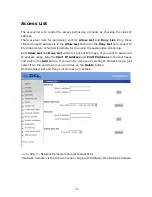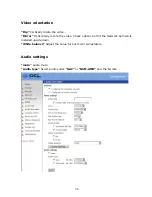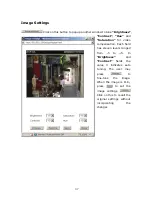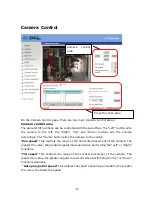25
1.
Click on “
Configuration
” on homepage,
2.
Click on “
Motion detection
” at the left column,
3.
Check “Enable motion detection”,
4.
Click on new to have a new window to monitor video,
5.
Type in a name to identify the new window,
6.
Use the mouse to click, hold, and drag the window corner to resize or the title bar to
move,
7.
Fine-tune using the “Sensitivity” and “Percentage” fields to best suit the camera’s
environment. Higher ”Sensitivity” detects the slighter motion. Higher “Percentage”
discriminates smaller objects,
8.
Clicking on “Save” enables the activity display. Green means the motion in the
window is under the watermark set by Administrator and red means it is over the
watermark,
9.
Click on “
Application
” at the left column,
10.Check the weekdays as you need and give the time interval to monitor the motion
detection every day,
11.Select the Trigger on Motion detection.
12.Set the
delay before detecting next motion
to avoid continuous false alarms
following the original event,
13.Set the number of pre-event and post-event images to be uploaded,
14.Check the window name set in step 5,
15.Check the way to upload snapshot,
Click on save to validate.
Содержание CS-WMVO2G
Страница 1: ......
Страница 51: ...DA090421 CS WMV02G_HK_US_PDF A_V2...