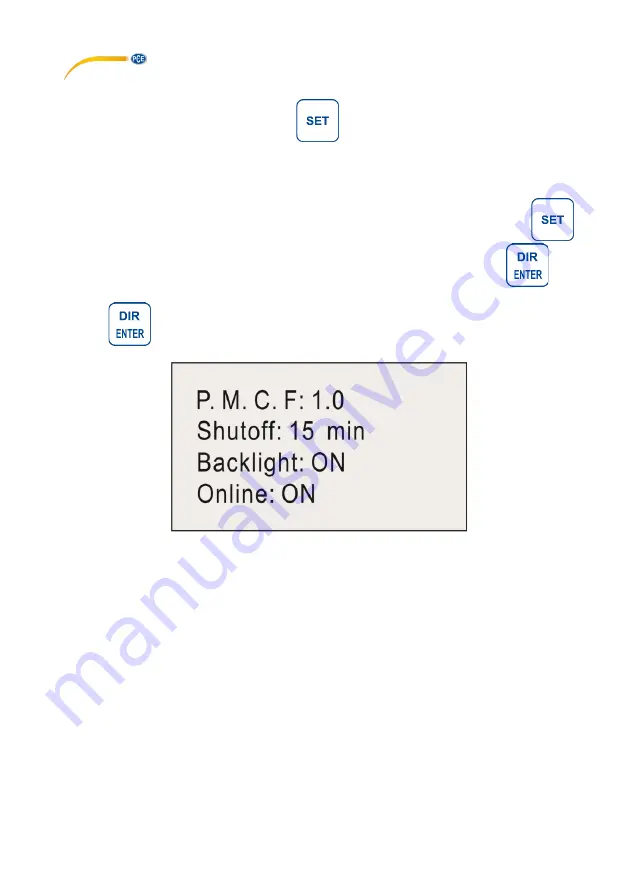
© PCE Instruments
16
10 Rotate display
To rotate the display, press and hold the
key in the current measuring mode. Then
release the key. The display will rotate by 180 °.
11 Communication interface and output interface
With this force gauge, the saved measurement data can be transferred to a PC. To do this,
connect the USB cable to the meter and to the PC. To activate this function, first press the
key four times. Now select the "Online" function with the arrow keys. Now press the
key.
With the arrow keys, you can now change the setting from
„OFF“ to “ON”. Now confirm your entry
with the
key. The USB interface is now activated with this setting.
After installing the drivers and the software, you can establish a serial connection to the force
gauge via the software. To do so, set the parameters of the force gauge under "Serial Port
Setting". Now use the "OPEN" button to establish a connection. The force gauge has a memory
for the peak values and a memory for the average values.
To read out the memory for the peak values, type a "P" into the text field of the software and
then click on "Send". The memory content is then displayed below the software. If you want to
read out the memory for the average values, type "A" intp the text field and click on "Send".
To remove the read data, click on "Clear".
You can also save the data to your PC permanently. To do this, click on the "SAVE" button. The
data can be saved in
“.xls" and ".txt" file format.



















