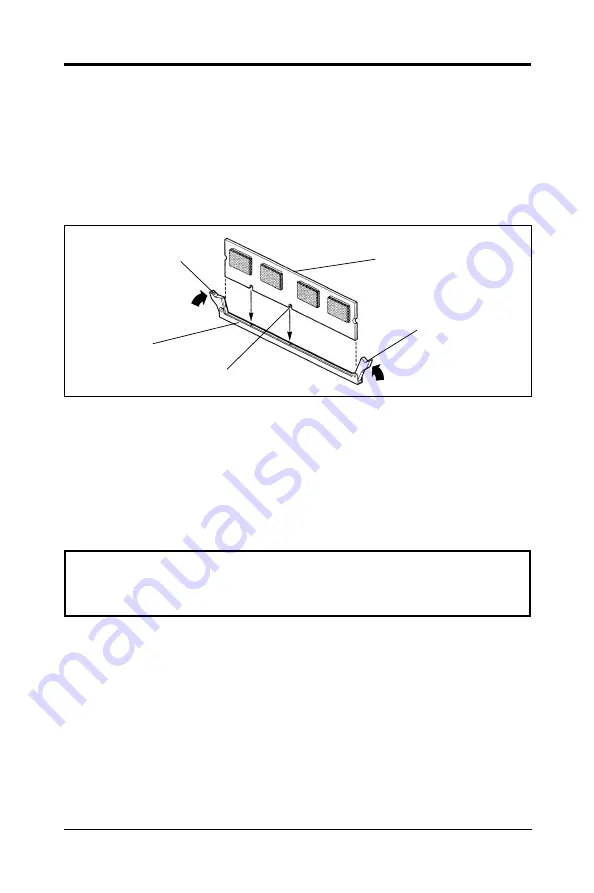
10
Technical Reference Booklet
Setting the Processor Speed
After you install the processor into the motherboard, set the processor speed
by CMOS setup.
To install DIMMs
1. Turn off all peripheral devices connected to the computer. Turn off the
computer.
2. Remove the computer cover and locate the DIMM sockets.
3. Holding the DIMM by the edges, remove it from its antistatic package.
4. Make sure the clips at either end of the socket are pushed away from the
socket.
5. Position the DIMM above the socket. Align the two small notches in the
bottom edge of the DIMM with the keys in the socket.
6. Insert the bottom edge of the DIMM into the socket.
7. When the DIMM is seated, push down on the top edge of the DIMM until the
retaining clips at the ends of the socket snap into place. Make sure the
clips are firmly in place.
8. Replace the computer cover.
Clip
Clip
DIMM
DIMM Socket
Notch
Warning:
Turn system power off before installing and removing any device,
otherwise you’ll cause the system damage.


































