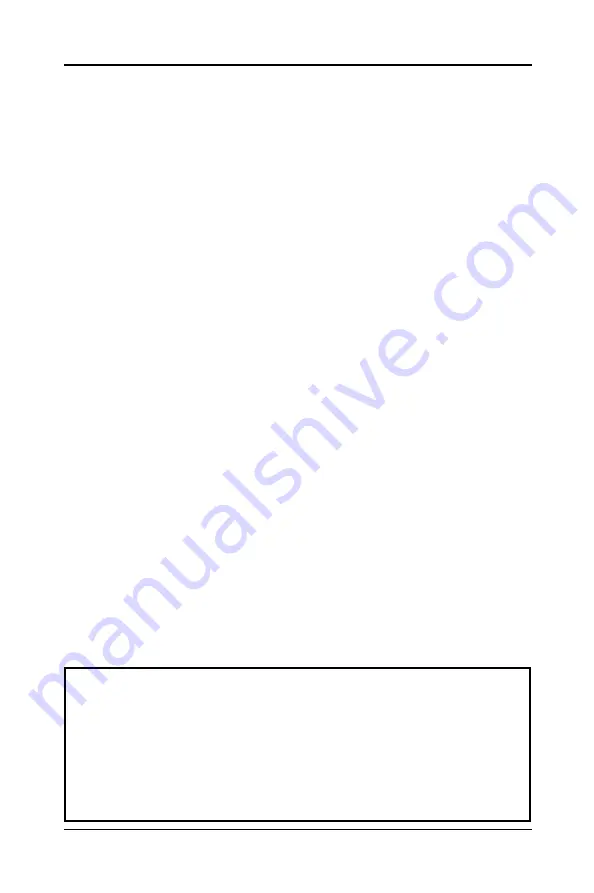
16
Technical Reference Booklet
91-8872-30
Warning:
1. If the flash memory writer utility was not able to successfully
update a complete BIOS file, the system may not boot up.
2. Make sure that the BIOS file is available for this motherboard.
3. If you encounter problem while updating the new BIOS, DO NOT
turn off your PC since this might prevent the system from booting up.
Repeat the process, if the problem still persist, use the original BIOS
file you saved to disk above to update. If it failed, you need service.
Flash Update Procedure
A program AWDFLASH.EXE is included in the utility diskette or CD. The user is
recommended to follow the procedure below to update the flash BIOS.
1. Create a DOS-bootable floppy diskette. Copy the new BIOS file (just obtained
or downloaded) and the utility program AWDFLASH.EXE to the diskette.
2. Allow the PC system to boot from the DOS diskette.
3. At the DOS prompt, key in
AWDFLASH
and hit <ENTER>
4. Enter the file name of the new BIOS.
5. The question: “Do you want to save file?” is displayed.
Key in “N” if there is no need to save the existing BIOS content..
Key in “Y” if a backup copy of the existing BIOS is needed.
(A file name has to be assigned to the existing BIOS binary file.)
6. The question : “Are you sure to program?” is displayed.
Key in “Y”
7. Wait until the flash-update is completed.
8. Power down the PC system.
9. Restart the PC.
PASSWORD DISABLED.
Once the password is disabled, the system will reset and you can enter the
Setup Program freely.
When a password is enabled, you will be prompted to enter it every time you try
to enter setup. This prevents an unauthorized person from changing any setting
of your system configuration.
In addition, when a password is enabled, you can require the BIOS to request
a password every time your system is rebooted. This would further prevent
unauthorized use of your computer.
The password requirement is defined by the Security Option of the BIOS
Features Setup Menu. If the Security Option is set to “System”, the password
will be required both at resetting and at entering setup. If the option is set to
“Setup”, the prompt only appears when you try to enter setup.















