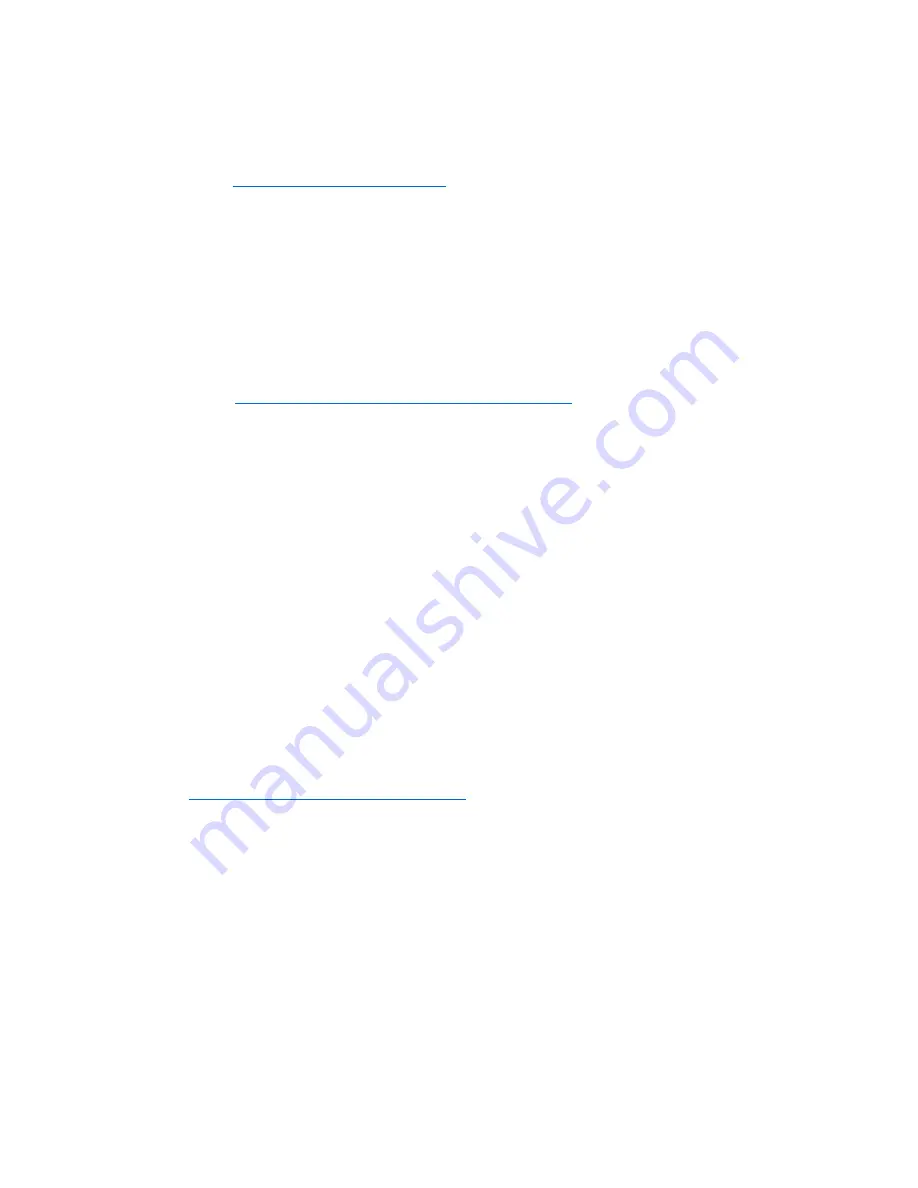
P a y R a n g e | B l u K e y S e l e c t ™ R e f e r e n c e M a n u a l
6 / 2 9 / 2 0 2 1
P a g e
6 | 21
Before Installation
1.
Create your PayRange Operator Account
a.
Go to
b.
Sign up for a customer account. If you already have a customer account, Sign in.
c.
Once logged in, click Create an Operator Account (may need to click Account first).
d.
Select Operator Sign up (at the bottom of the page), follow prompts to create your
account.
e.
Setup ACH for payment with your bank routing and account number.
Note:
Though it is possible to skip banking information, Weekly payments will commence only
after banking is setup, and there are mobile sales.
f.
Issue free vend code for installation tests.
See video:
https://www.youtube.com/watch?v=Xxbb3XjKKx0
OFFERS > Create Offer >
Offer Type: Free Vend
Description: Technician free vend offer
Max Vend Amount: <enter amount to cover wash/dry cycle>
Enter any other necessary information
Click “Create Offer” button
Copy offer codes and send them to installation technician(s) (via email or text)
2.
Setup for Your Machine Installers
Prepare Installers:
a.
Download and install the PayRange app.
b.
Load funds to the app with a credit/debit card, or issue free vend code.
c.
Prepare additional point of sale material such as table tents, location flyers, and
location posters. These can be downloaded free at
https://www.payrange.com/resources
Note:
Because the PayRange device is inside the machine, the users won’t know it is there
unless you tell them. The more you do to promote PayRange, the quicker they will become loyal
users of your machines.
d.
Provide necessary tools and supplies
i.
BluKey Select device
ii.
Keypad Harness for the machine
See document “Touchless Keypad Harness Summary” to choose appropriate harness.
iii.
Harness for card reader (if machines are equipped with card readers)
iv.
Room key and necessary building access cards
v.
Operator (Installer / Service) key for the machine
vi.
Smartphone, tablet or connected laptop with PayRange app





















