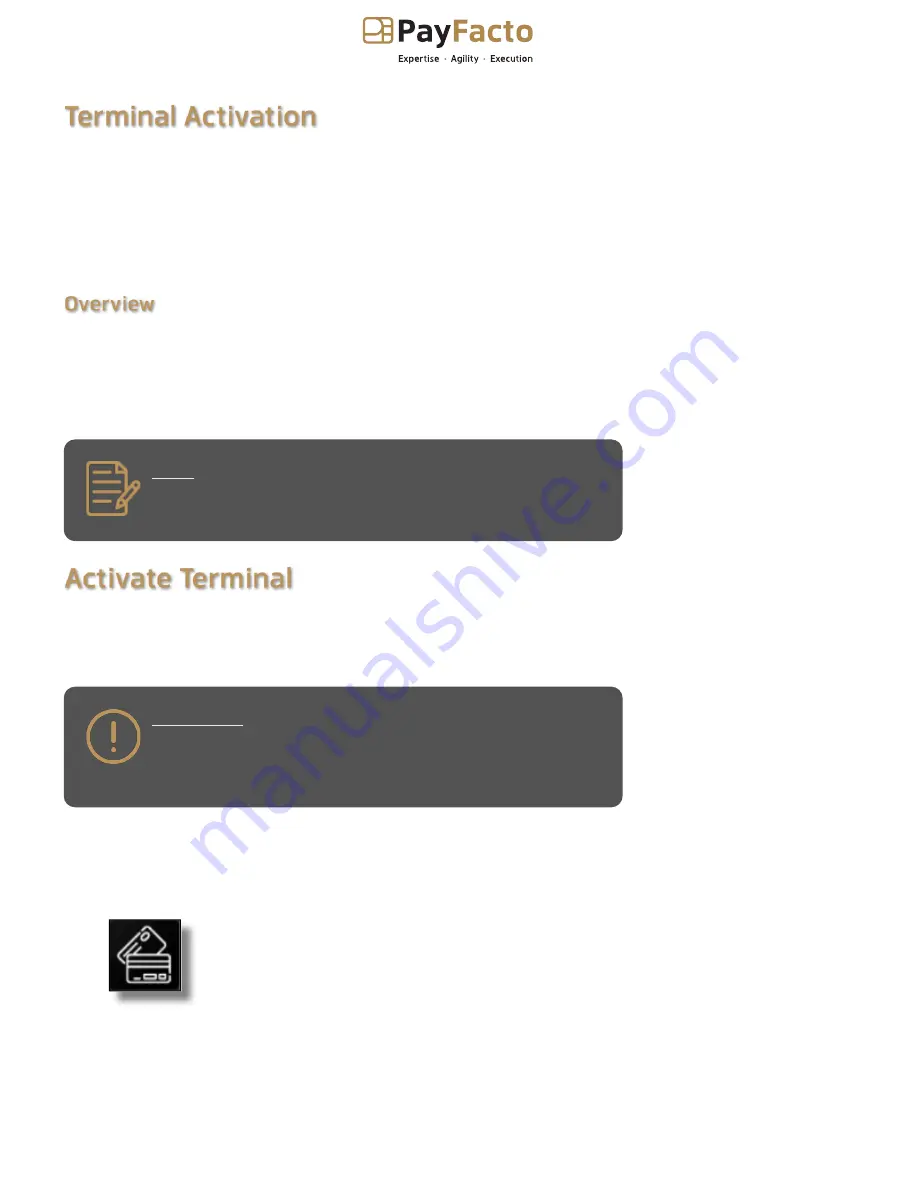
PAX A920 Pro
Configuration and Installation
Copyright © 2021 PayFacto Inc.
Page 13 of 20
1.
PayFacto uses a self-service terminal activation procedure designed to save time while also providing
better security. The new activation procedure applies only to countertop and mobile PAX payment
terminals using the Android operating system. The new procedure applies to:
After you configure the terminal's network connection(s) and power on the terminal, the procedure
comprises of 2 parts:
NOTE: If you have multiple new payment terminals, you
need to perform the activation procedure on each terminal
individually.
After configuring the terminal’s network connection, you need to start the PayFacto payment application
to complete the remaining steps. Terminal activation requires you to input a One Time Passcode (OTP)
that PayFacto sends to the email address or telephone number registered to your account.
IMPORTANT! To receive the OTP on your phone, your
registered phone number must be able to receive text
messages (SMS). If you cannot receive text messages,
select the email option to get the OTP.
To activate the payment terminal:
Touch the
PAYMENT
icon on the main screen. The
Welcome To Your Payment Terminal
screen
appears.
All new merchants activating their terminals for the first time
•
Any existing merchants adding new payment terminals
•
Any existing merchants receiving replacement terminals
•
Activate the terminal with a One Time Passcode (OTP)
•
Set the Administrator and Merchant passwords
•




















