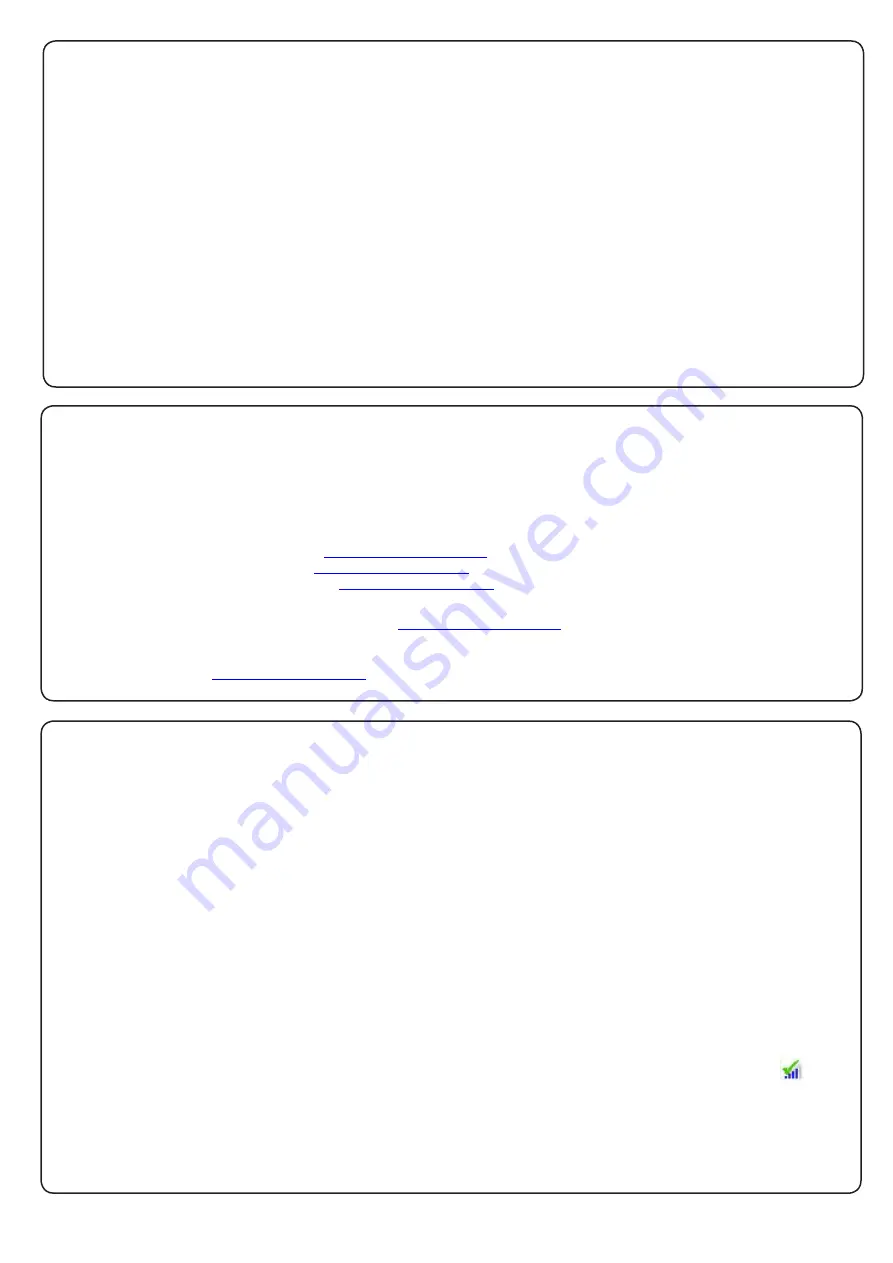
Page 8
The current specification for compatible PC hardware, network and operating systems is available on our website
at the following link:
http://paxton.info/720
There is NO Net2 Easyprox detection function. It is recognised that there could be security issues if the
wireless units were detectable from outside the site. During installation, an Easyprox unit binds to a Net2Air
bridge which will then only talk to registered units. The Server Configuration Utility also has an ' Enable
commissioning' mode which can be turned off to inhibit other units being added.
An entry is then made on the Doors screen and a special icon is used to denote the wireless connection.
With the product fixed securely to the door:
1) Extend the door open time by changing this door's settings on the Net2 PC. Set ' Door open time' to 20
seconds and then present a user card at the door. Before each check, present a user card to unlock the door.
2) Check that the handles are running smoothly, this is best done by depressing the handle all the way to the
bottom and then releasing it as slowly as possible, if the handle is left behind at any point it is likely that the
product has not been installed squarely enough. Check the handle on both sides of the door.
3) If your finger is able to leave the handle, remove the Easyprox from the door (or slacken the four fixing
screws) and see if the problem goes away. If it does, then the installation onto the door is at fault and the drilling
of the mounting holes should be checked for alignment.
4) Once the install has successfully passed this test return the door to normal operation by changing the PC
setting for this door back to its previous door open time (default 3 seconds) and present a user card.
This test confirms the correct and free operation of the mechanical lock and also ensures that the electronic
circuits will shut down correctly preserving battery life.
Commissioning checks
An Easyprox must bind to a Net2Air bridge before it will enrol itself onto the Net2 system. The term 'bind' is
used to denote the fixed relationship between a wireless unit and its bridge.
1. Create a user record in the database and assign a Net2 token to the user. This record can be deleted after
the installation is complete.
2. You must now wake up the Easyprox. This can be achieved by either raising your hand to be detected by the
PIR or moving the handle.
3. Present the same user token to the Easyprox which will then transmit the token number and wait for a
response from a bridge.
The software has the 'Enable commissioning mode' set as a default. If this has been turned off in the Server
Configuration Utility, it must be enabled for this process to succeed.
If more than one bridge replies, the Easyprox checks the signal strength and selects the strongest bridge to
communicate with. The Net2 software confirms that the token number is in the database and if so registers this
Easyprox/bridge binding.
Enrolling an Easyprox
The Net2 software should be loaded on the controlling PC and at least one Net2Air bridge configured to
communicate with the unit.
Full documentation is supplied with the Net2Air bridge unit and also on the website as follows:
X
AN1051 - Installing Net2 software <
http://paxton.info/1520 >
X
Ins-30084 - Net2Air USB bridge <
http://paxton.info/926 >
X
Ins-30085 - Net2Air Ethernet bridge <
http://paxton.info/920 >
Software installation
Download the latest version of Net2 software at:
http://paxton.info/1438
before commissioning this product.
The Blue LED will now flash for several minutes while its software is updated to match the current Net2 version.






























